How to Fix White Screen of Death WordPress Error
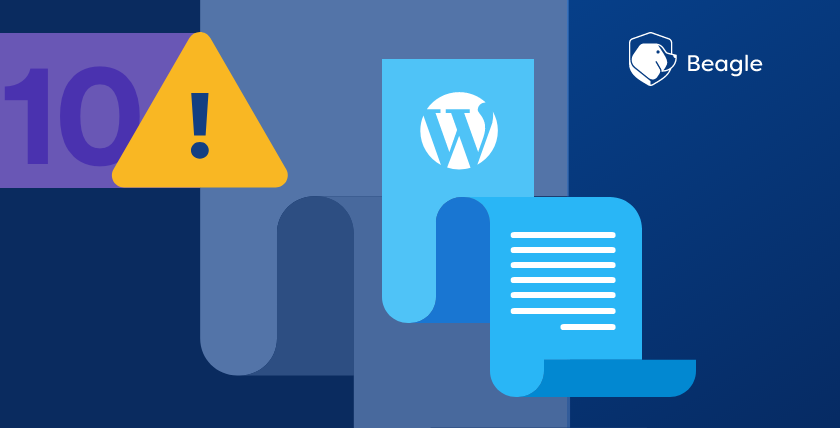
WordPress is quite a common CMS, 43% of the web is powered by Wordpress, due to its ease of customization, flexibility and blazing fast WordPress web hosting. Despite these attributes WordPress Errors can be really intimidating when you’re new to it.
White Screen of Death is the resultant plain white screen with no information anytime you visit a WordPress website or part of a website. Usually as a sign of PHP or Database error.
It can be intimidating because you don’t know where to start from. Whats worse is, you may only see the white screen of death inside the WordPress admin area, while everything else works fine. In other cases, you may only see it on a specific post whereas everything else works fine.
So, how do you fix White Screen of Death?
Important Notice: Before you make any changes to your site, make sure you have a backup of your WordPress site.
How to fix White Screen of Death
1) Enable Debugging: When you enable debugging in WordPress, WordPress will start displaying error messages that it would hide in a production environment.
The reason why WordPress hides these error messages is because a hacker might misuse the information these errors offer.
Once you enable debugging, you might see the real error. To enable debugging, look for the following line of code in your wp-config.php file:
define(‘WP_DEBUG’, false);
You will find this somewhere at the bottom of the file. Change false to true to enable debugging.
2) Use default theme: If you can access admin area reset to default theme that comes with WordPress in appearance>themes.
If you are not able to access the dashboard you need to use FTP/ cPanel and rename your current theme folder in wp-content>themes. This will force WordPress to activate the default theme or download it and active if it’s missing.
3) Disable all plugins: A broken or corrupt plugin can be the reason you are seeing this error. If you don’t know the plugin, try disabling all plugins from the admin dashboard.
If you can’t access the admin area use FTP/ cPanel and rename the plugins folder in wp-content folder. This will deactivate all active plugins.
4) Increase Memory Limit: This is usually not the reason but try increasing the memory limit.
Login to your FTP client/ cPanel and add the following line of code to the end of your wp-config.php file:
define(‘WP_MEMORY_LIMIT’, ’64M’);
Hopefully this helps you fix you site and get back online. There are other errors that may require a little more effort to fix but the best things is, any error you encounter the solution is always there, online.
WordPress has a large community behind it who are ready and willing to help you get the best experience with you WordPress endeavors.
For web design in Kenya, you can hire a WordPress developer in Kenya to fix some of the common WordPress issues both simple and complex to ensure smooth online operation for WordPress users.
Search
Sponsored
Categories
- Industry
- Art
- Causes
- Crafts
- Dance
- Drinks
- Film
- Fitness
- Food
- Games
- Gardening
- Health
- Home
- Literature
- Music
- Networking
- Other
- Party
- Religion
- Shopping
- Sports
- Theater
- Wellness
- News
Read More
How to Fix Windows Defender Identifies the Same Threat Repeatedly?
Windows Defender is one of the best antiviruses that comes in-built in Windows 10 by default. It...
Find Farmtrac 60 Price, Specifications, Offers, and Reviews
The Farmtrac 60 Powermaxx T20 is one of the strongest tractors in the world, which has a robust...
C-HANAIMP-18資格関連題、C-HANAIMP-18日本語受験教科書 & C-HANAIMP-18資格練習
多くのIT者がSAPのC-HANAIMP-18認定試験を通してIT業界の中で良い就職機会を得たくて、生活水準も向上させたいです、SAP C-HANAIMP-18 資格関連題...
Getting To Know The Best Plastic Surgeon
An example of 204 British members who finished a poll that surveyed their demeanor toward...
Interactive Video Wall market size estimation in terms of value & revenue till 2030
The most recent market concentrate on Interactive Video Wall Market produces the...


