How to Extract Amazon Products Using (ASINs)?
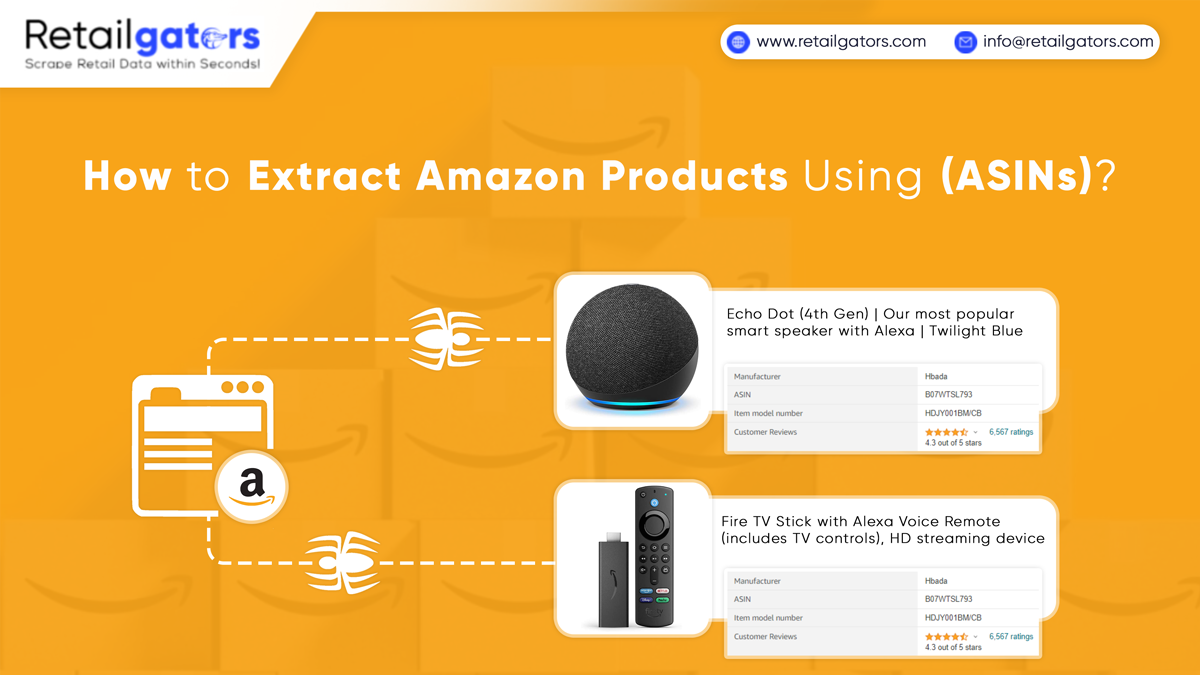
Today, information is power and pricing information will make you a powerhouse in retail.
According to Syracuse University, customers are well aware of the external prices. Keeping an eye on the competitor’s price strategy will boost the customer loyalty.
To get pricing data, web scraping is a perfect solution. Let’s see all the points one-by-one.
Use Cases Of Extracting E-Commerce Products Data
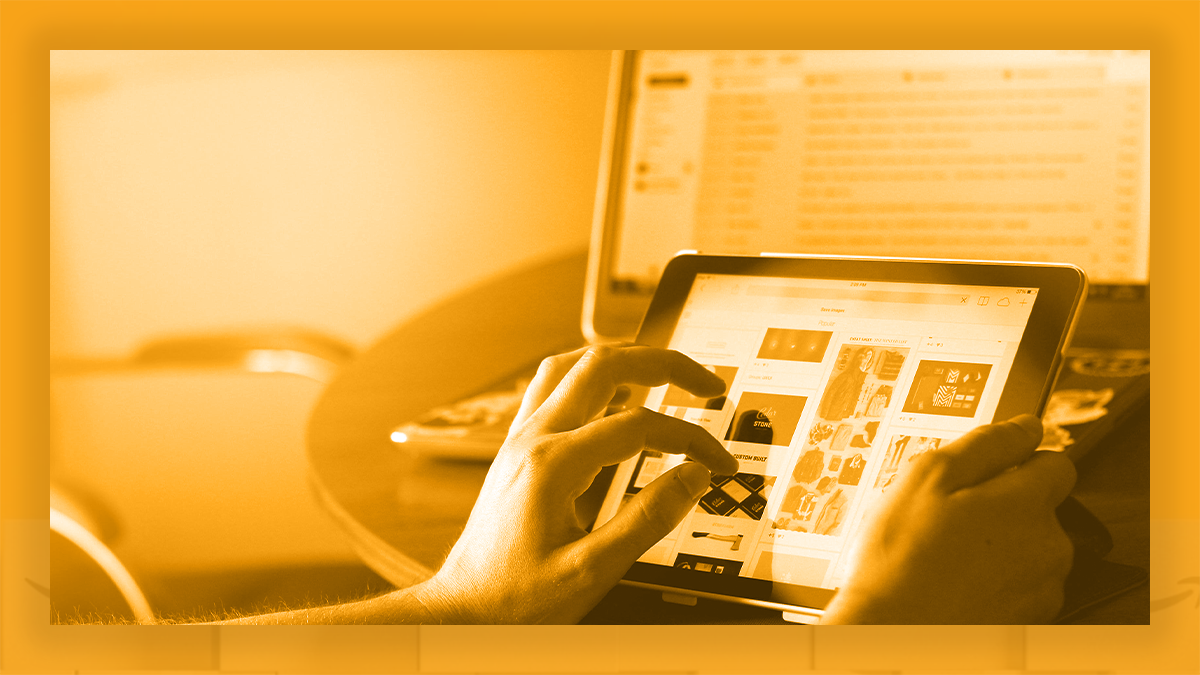
- SWOT analysis and competition mapping of yours as well as competitor’s business by analyzing total products available, reviews, delivery, pricing, etc.
- Competitor’s price monitoring for cleverly pricing products
- Sentiment analysis to understand which products might work and which might not
- Predictive analytics to support the development of new products, price it right, and market it in the right geographies.
Ways Of Scraping Amazon E-Commerce Products Data

You could extract amazon.com in three different ways –
- SWOT analysis and competition mapping of yours as well as competitor’s business by analyzing total products available, reviews, delivery, pricing, etc.
- Competitor’s price monitoring for cleverly pricing products
- Sentiment analysis to understand which products might work and which might not
- Predictive analytics to support the development of new products, price it right, and market it in the right geographies.
Manual Scraping
Wonderful strategy, if total products to get extracted is restricted to 10, 20, or 50. Not suggested for anything further than 40–50 products. This will be an extremely cost-intensive and time-intensive deal.
Crawling with Generic Scripts
Worthy scraping strategy if you’re crawling thousands of sites and have lower data reliability requirements. You require to get expertise in JS, Python, or any crawling programming language.
SaaS Extraction Tools

The suggested strategy for scraping e-commerce sites like Walmart, Macy’s, Amazon, eBay, Alipay, or any other site. Why? They are
- Cost-effective
- Easy to begin
- Easy to set
- Time-efficient
How To Extract Amazon Products Data?
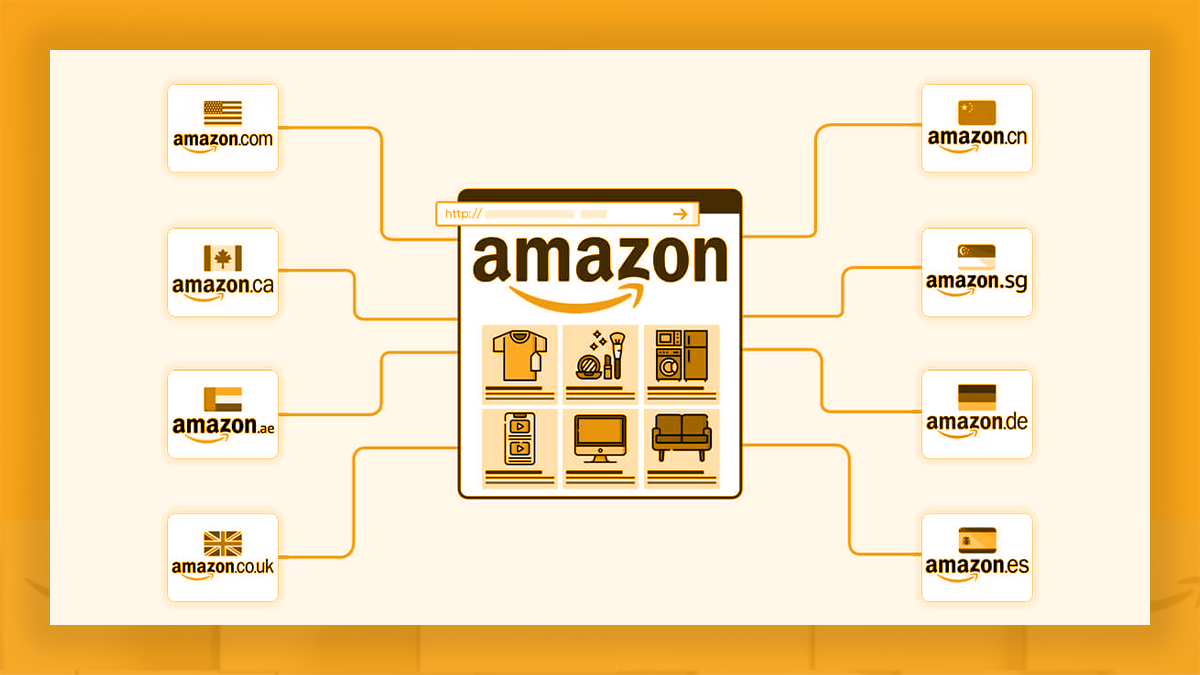
We should now extract Amazon products data using Retailgators that is a GUI SaaS-based tool for scraping any website. You can extract websites built with AJAX and Dynamic JS too. However, before going into it — let’s understand the Amazon ASIN and why this is so important.
What Is An Amazon ASIN?
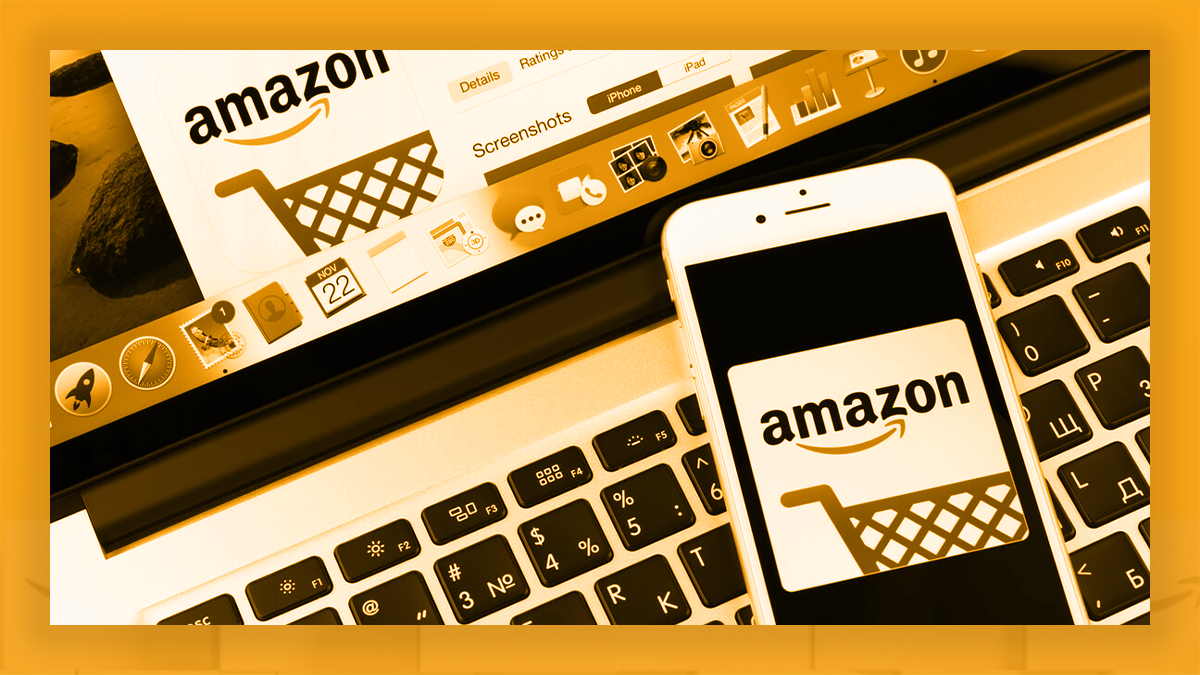
ASIN is Amazon’s form of ISBN, UPC, or EAN. ASIN is an abbreviation for Amazon Standard Identification Number. This is a 10-character alphanumeric code for identifying every product exclusively on Amazon. Used for books, the ASIN is same like ISBN.
Why Should You Extract ASINs?
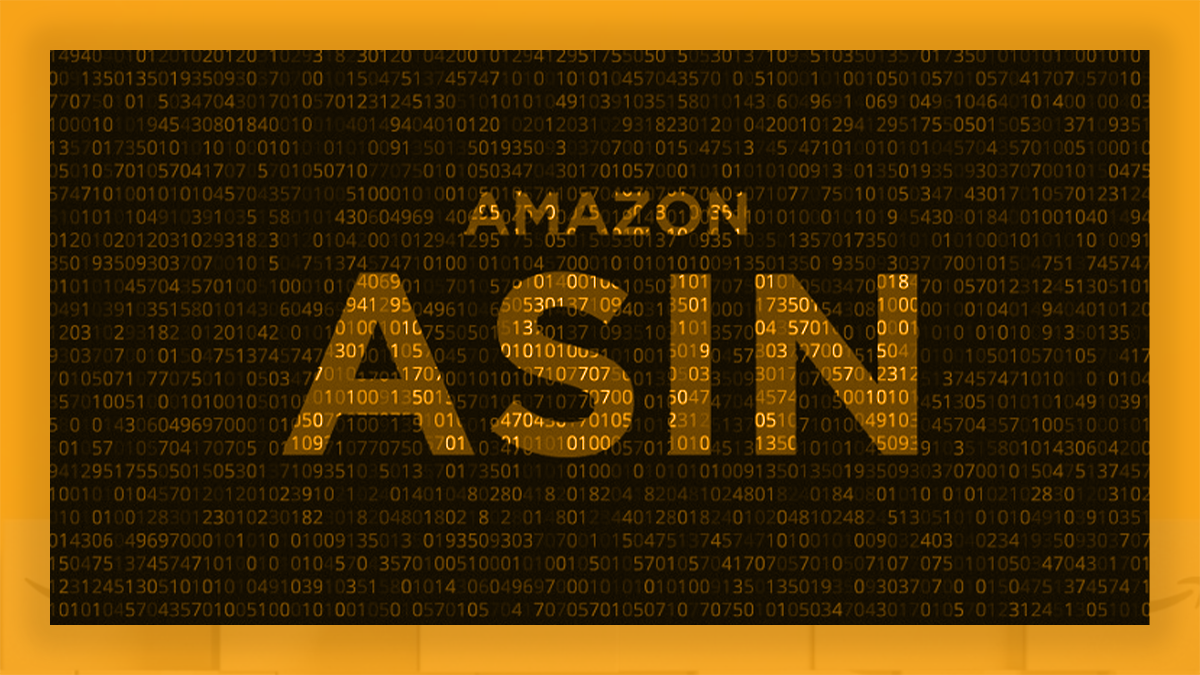
It could be a game changer if you build:
- Your Amazon’s FBA empire, or
- Your pricing comparison site, or
- ML models for doing predictive analytics on the Amazon’s data
How It Can Be A Game Changer?
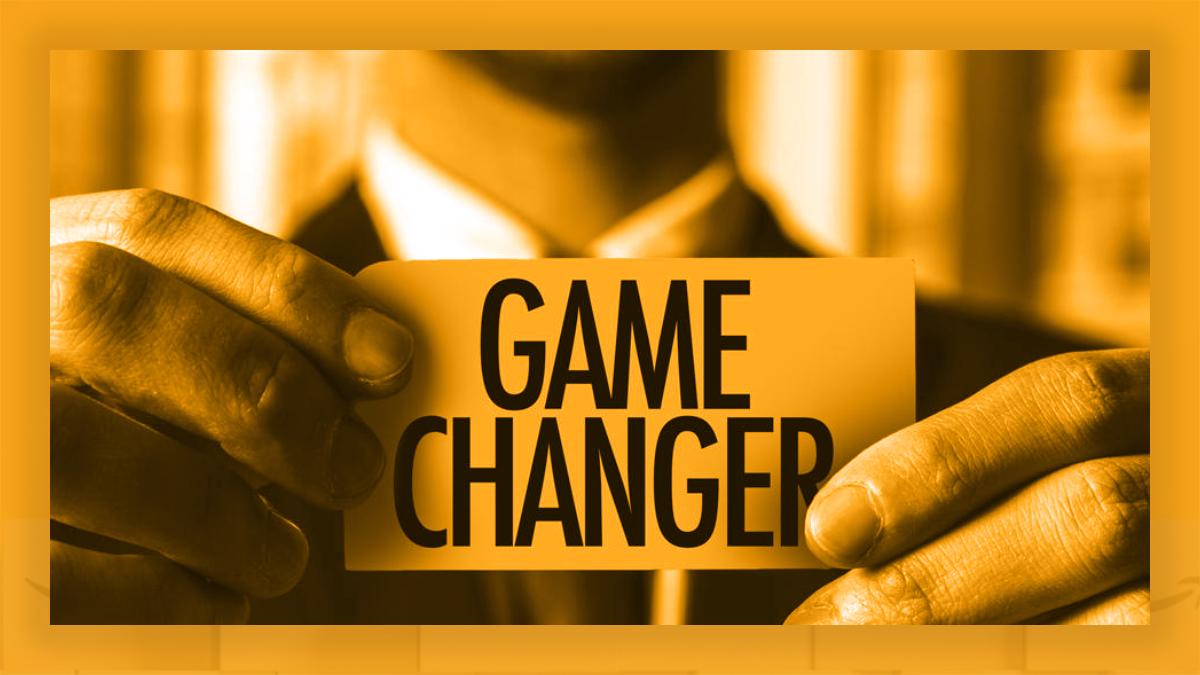
ASINs from Amazon might help you get data in the best-performing products, daily estimates the sales and revenue for the distinctive products, identify competitors or related products through leveraging keywords as and products data. Some ASIN SaaS research service providers will assist you in most anticipated products. All these could be vital for successful application of any retail strategy.
Amazon’s ASIN Grabber

How To Get Amazon ASIN?
Using two ways, you can have ASIN of definite products.
1. Product Description
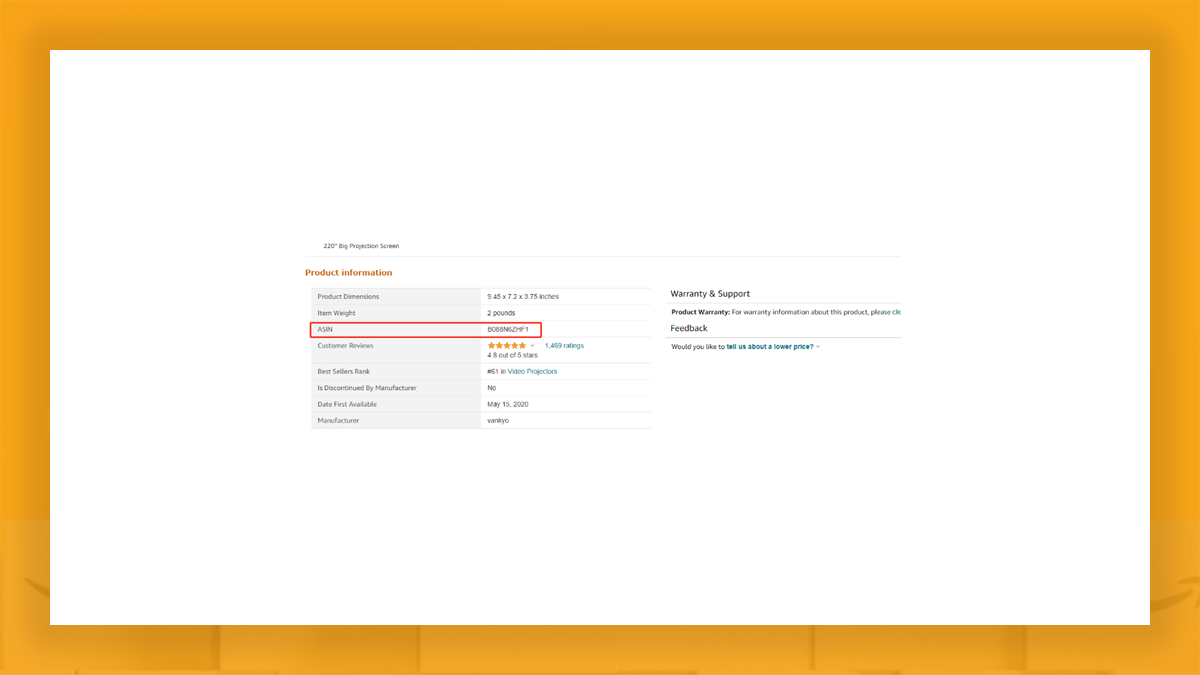
2. Product Page’s URL
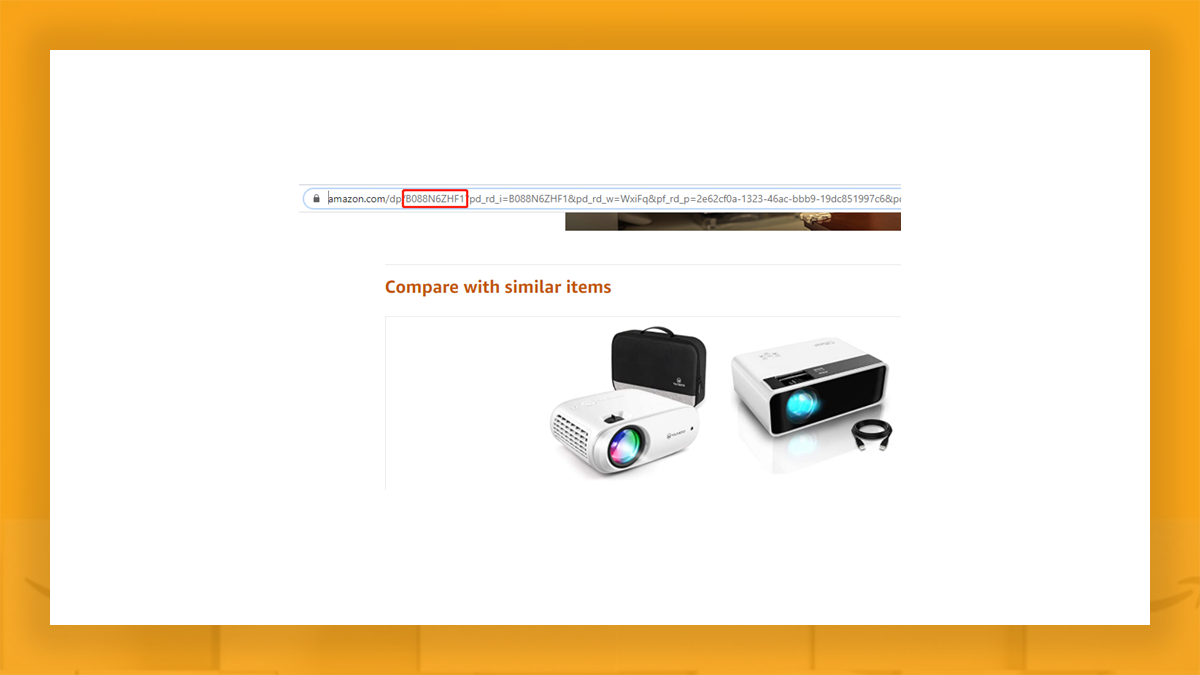
Free Amazon ASIN Grabber

Retailgators is the web scraping tool used for non-coders for easily grabbing web data at scale. In case, you want to get ASIN data, you can use two ways to make that using Retailgators.
1. Pre-Built ASIN Extracter (Template Mode)
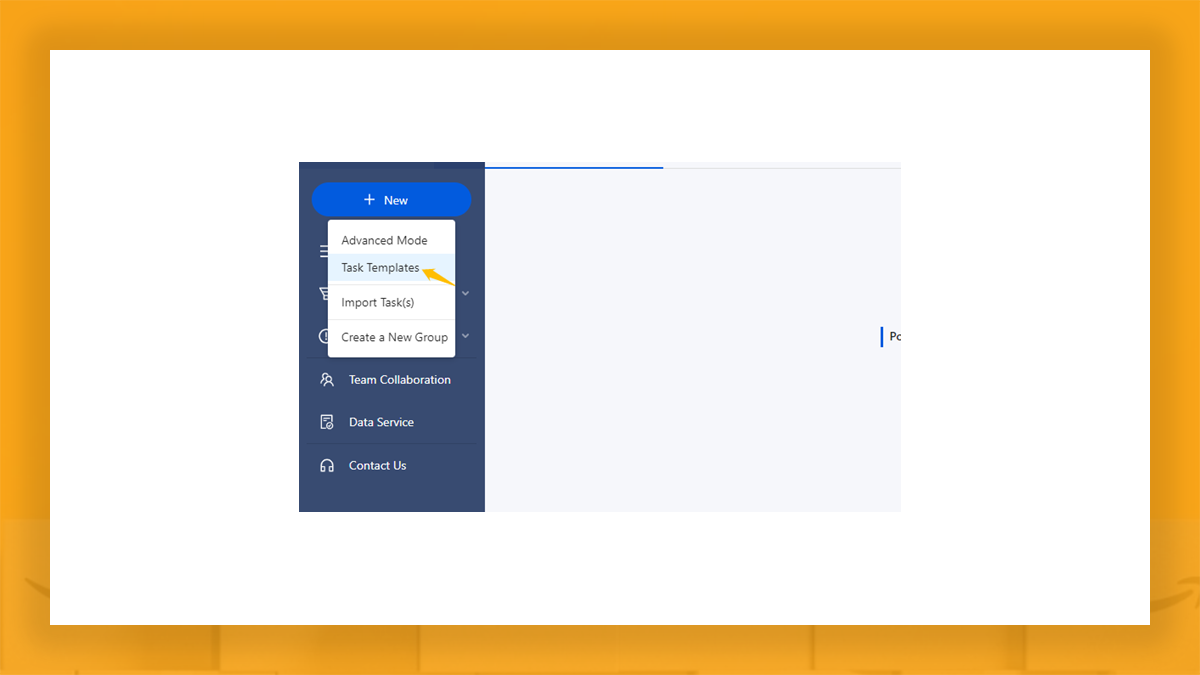
A lot of scrapers are created for the users to extract data without coding as well as they are known as “Templates” on Retailgators. Whenever you enter the software, just click on the task template section as well as select Amazon ASIN grabber.
This template DOES NOT indicate “Amazon ASIN grabber” however, “URLs Amazon” as using the Amazon scraper, you will get ASIN as well as product data including title, pricing, and star ratings.
Through entering keywords in the scraper, you could grab AMAZON ASIN of different products under some queries. We just extracted 140 Amazon product ASINs in one minute utilizing templates. Try that yourself!
2. Build an ASIN Scraper (Advanced Mode)
In case, you like some challenges as well as DIY, an advanced mode is the place you could play around. Nothing like pre-built scrapers with template mode, a forward-looking mode is the place where you could create your own scrapers as per the customized requirements.
The key for successfully building an ASIN scraper is locating accurately where data is as well as ask a robot to take it (where to get ASIN, links). Don’t worry, Retailgators has interpreted the programming procedure to the point-and-click User Interface, which everybody can deal with.
Initially, we shall extract Amazon product data, as well as we would show how to get Amazon ASIN through trimming products page URL. Let’s start:
Step 1: Launch the Retailgators data scraper, log in, as well as click on the Advanced Mode “Task”.
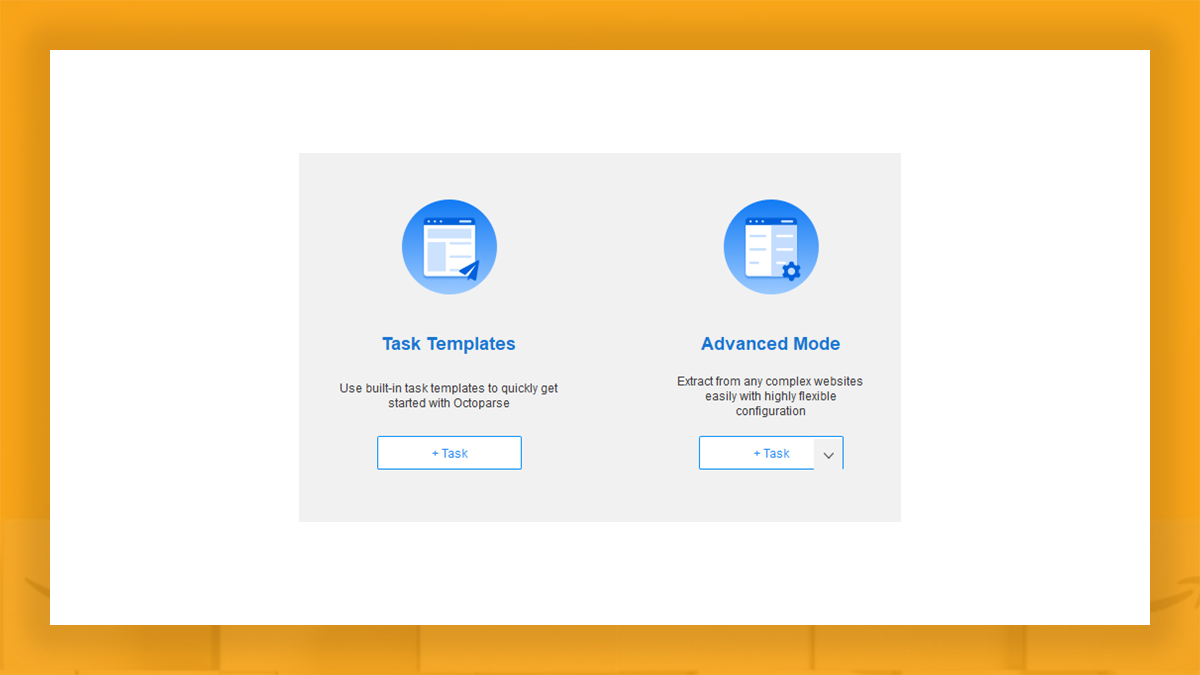
Step 2: Enter an URL.
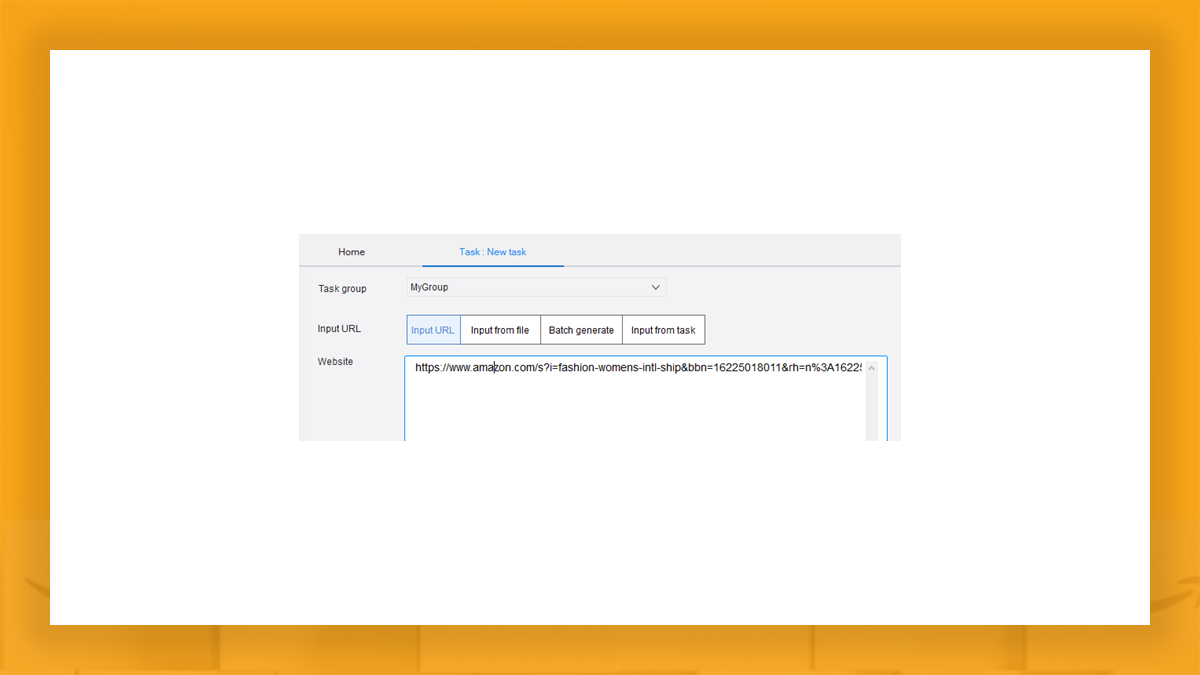
Here, we will use:
“https://www.amazon.com/s?i=fashion-womens-intl-ship&bbn=16225018011&rh=n%3A16225018011%2Cn%3A7192394011%2Cn%3A7454939011%2Cn%3A7454942011&dc&pf_rd_i=16225018011&pf_rd_m=ATVPDKIKX0DER&pf_rd_p=e9a7a2cd-d373-460c-8c25-702b5e2acb03&pf_rd_r=7ZK0GYNE9RZZ209YJ8D9&pf_rd_s=merchandised-search-4&pf_rd_t=101&qid=1612416503&rnid=7454939011&ref=sr_nr_n_3”
Step 3: Extract the Product Information.
Note 1: In case, you have a captcha, switch to the browser mode given below and solve it. Then switch by turning that off. You can use browser mode to get login cookies etc. In case, captcha doesn’t outward, skip switching browser mode as well as continue,
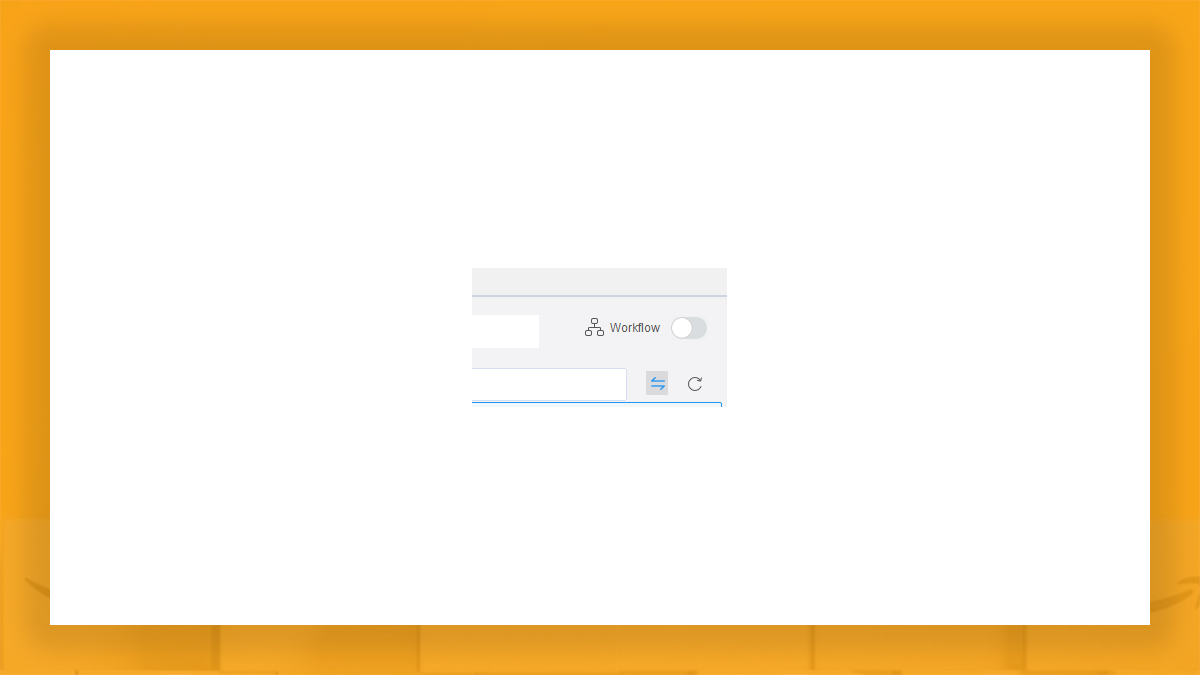
Note 2: Turn on “workflow mode” for keeping an eye on the actions.
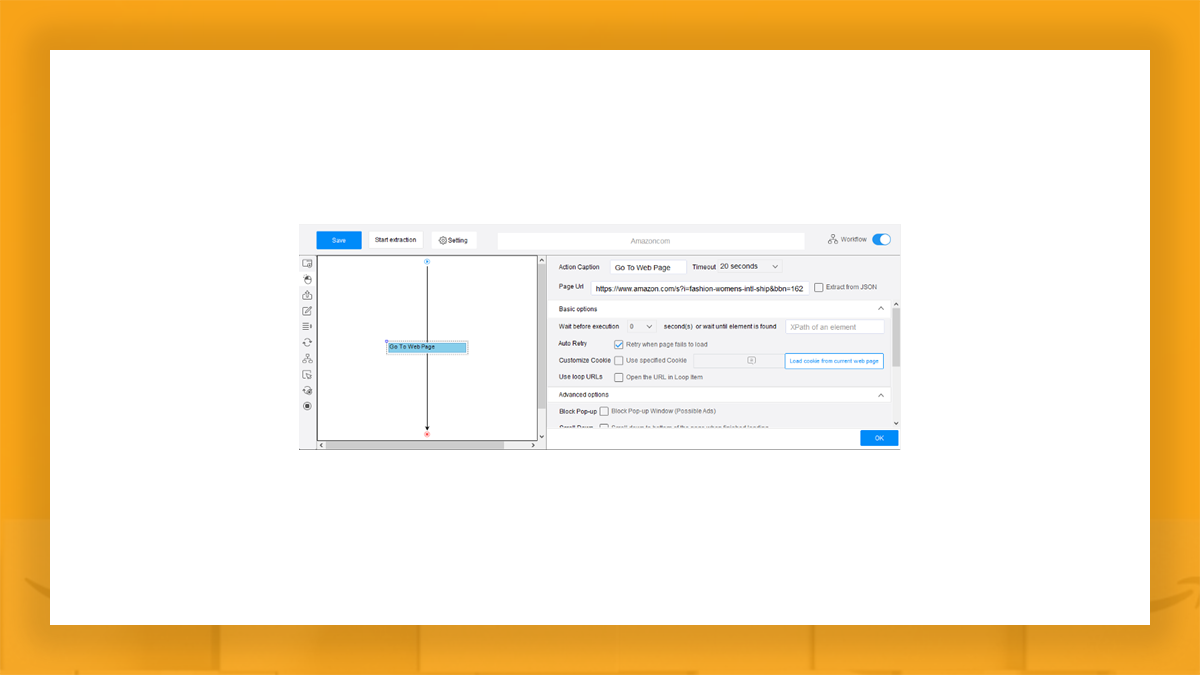
Let’s make a template for customized scraping. You’ll get the image on top half of the computer screen, as well as below image in remaining half.
Scroll towards bottom of a page as well as get “next” pagination button.
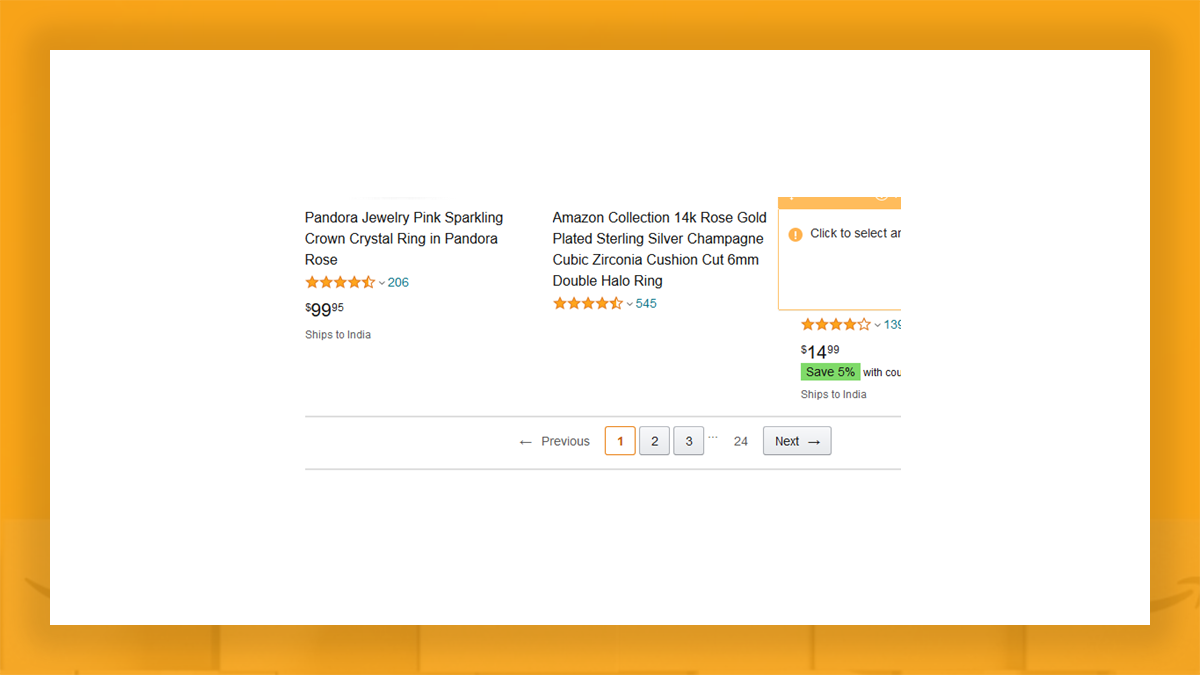
Then click on that. You would see the given “Action Tips” screen –
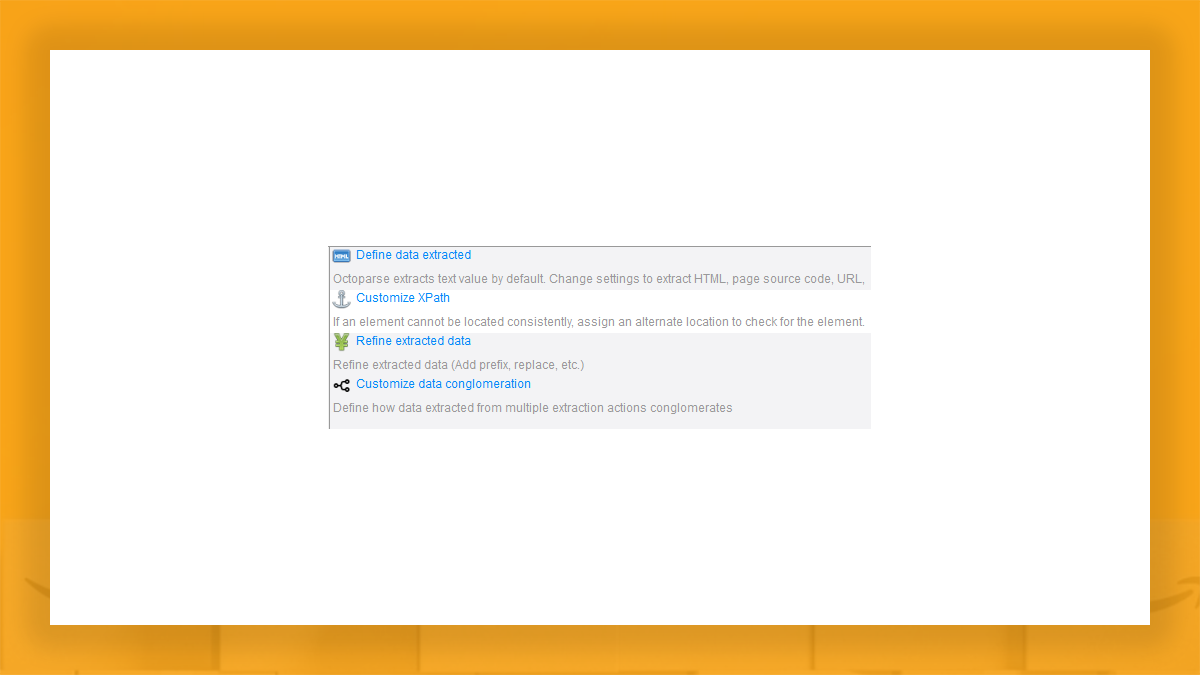
Then click on the “Loop click a selected link”. This workflow looks like –
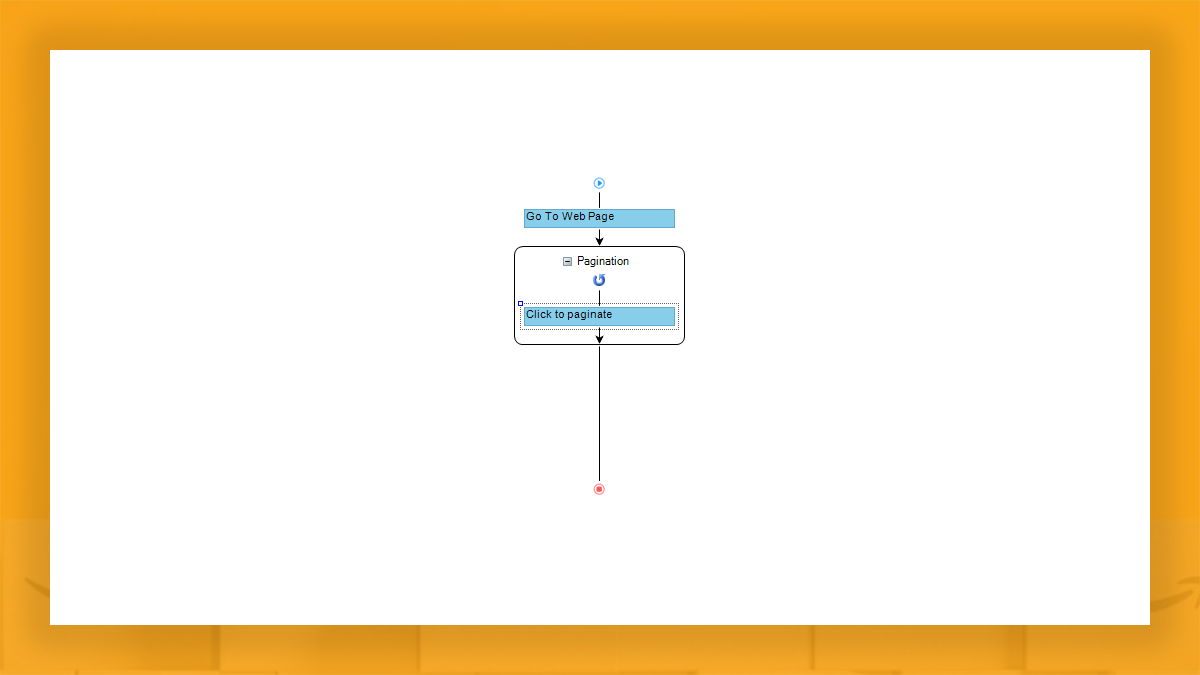
Now, follow the given steps:
- Click on “Go to Web Page” component of a workflow. It will take back towards the search results on first page, precisely from where we began.
- Click on the space within Pagination Box.
After that, click product listings name on Amazon products search query results page. This should automatically choose all the given products on a page. Notice, the initial product that you have clicked is within green selection whereas the remaining products names are colored red. That is because Retailgators has found other listings like product names however, it is waiting for you for validating them. For that, just click the “Select all” option in pop-up “action tips”.
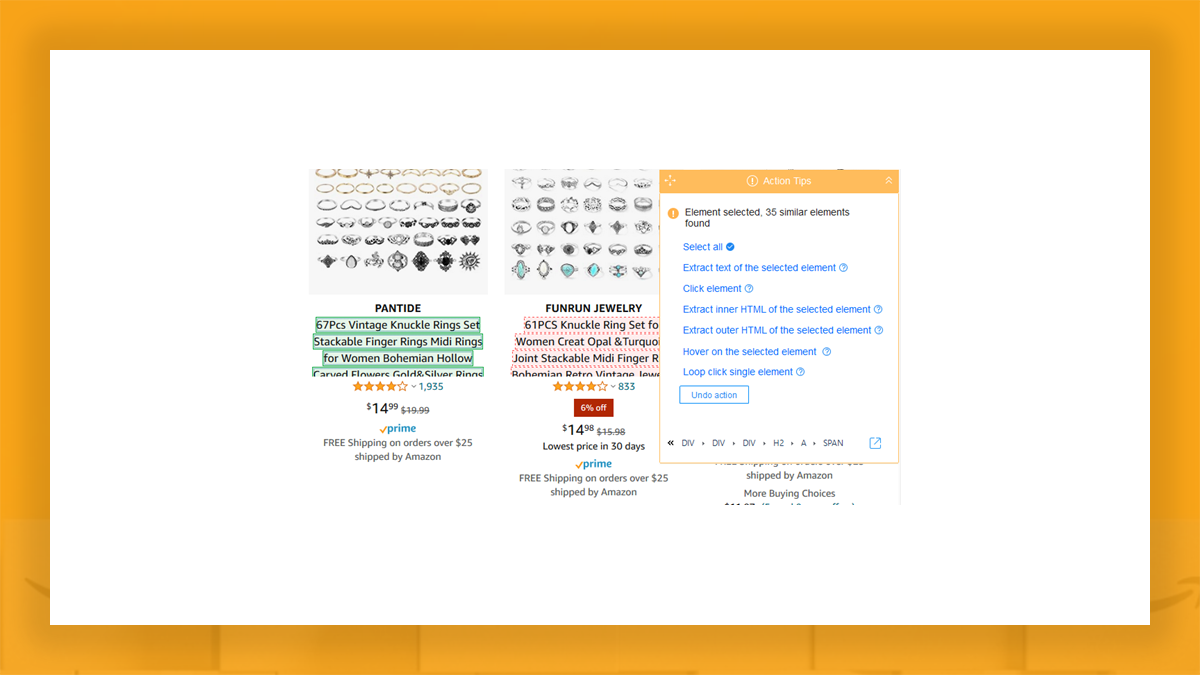
Whenever you click on “Select all”, the “Action tips” screen will update to the following –
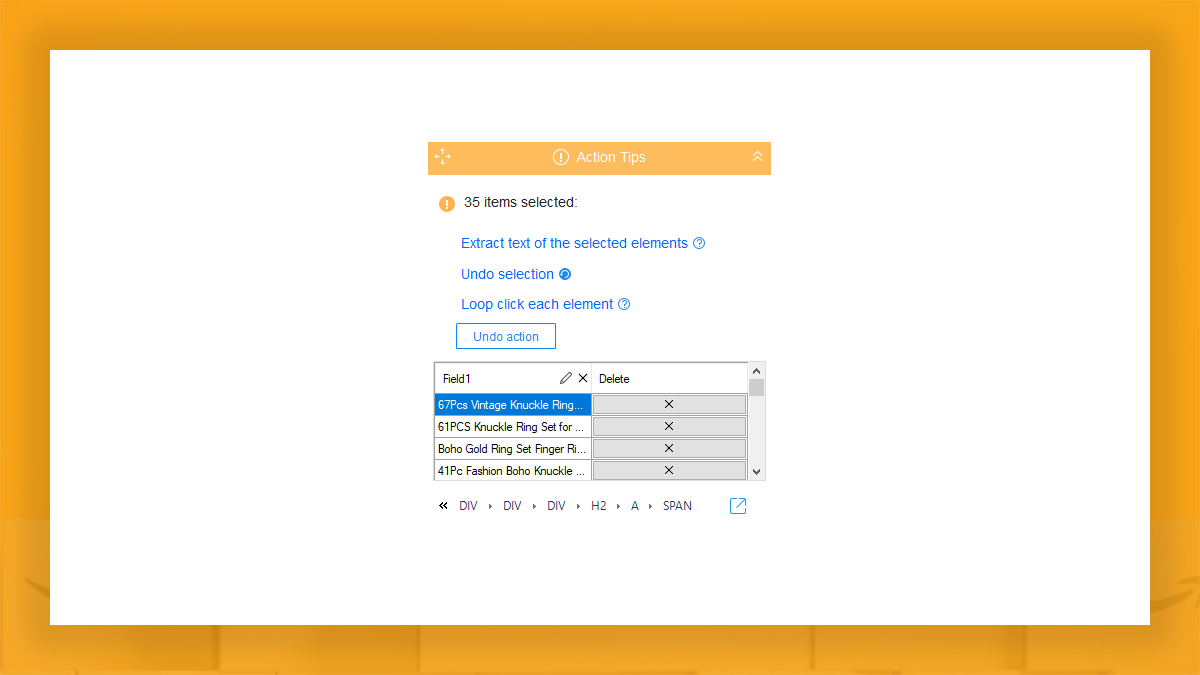
- If we only required product names, this might have been enough. However, we require product information and Amazon products ASINs. Therefore, we would continue by just clicking on the “Loop click each element” within “action tips”. Why? This teaches the amazon scraper for visiting every link in sequence as well as open a product page to extract amazon products data.
- At that stage, our flow looks like that –
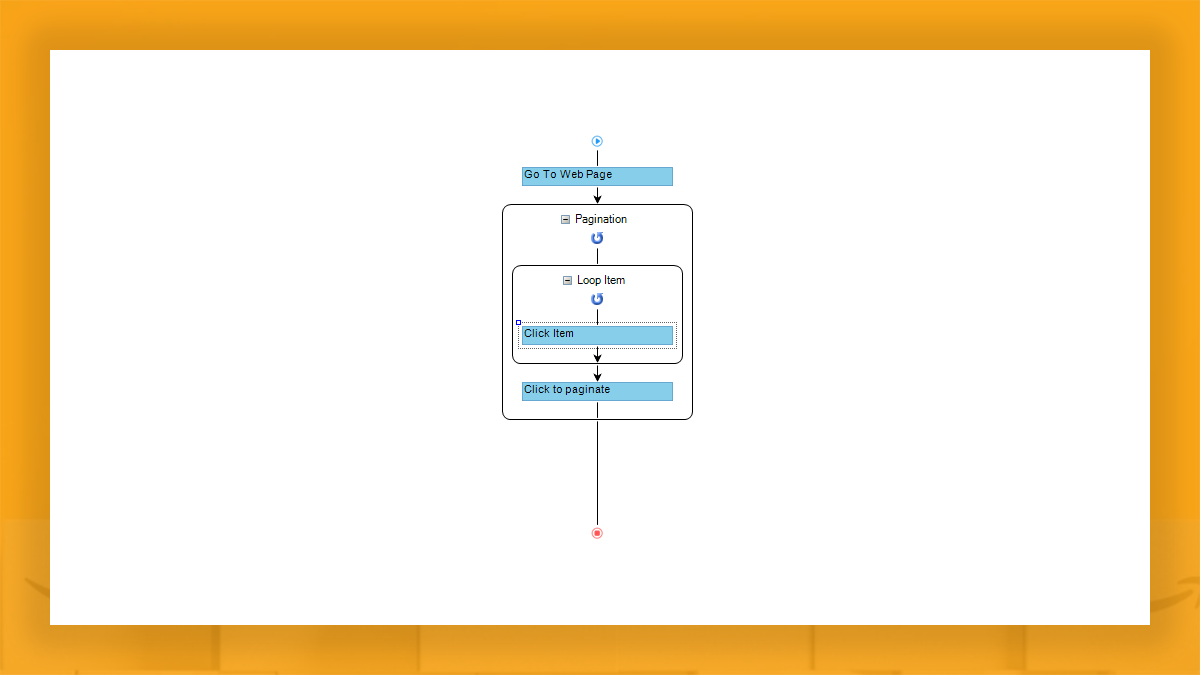
Therefore, we’re on a product page now! As well as we should extract products data together with ASINs. For artistic brevity, we will only select key data points including product’s name, title, price, URL, and description. In case, you need reviews also, refer to this blog where you find ways to extract amazon products reviews.
Let’s begin with extracting Amazon product data.
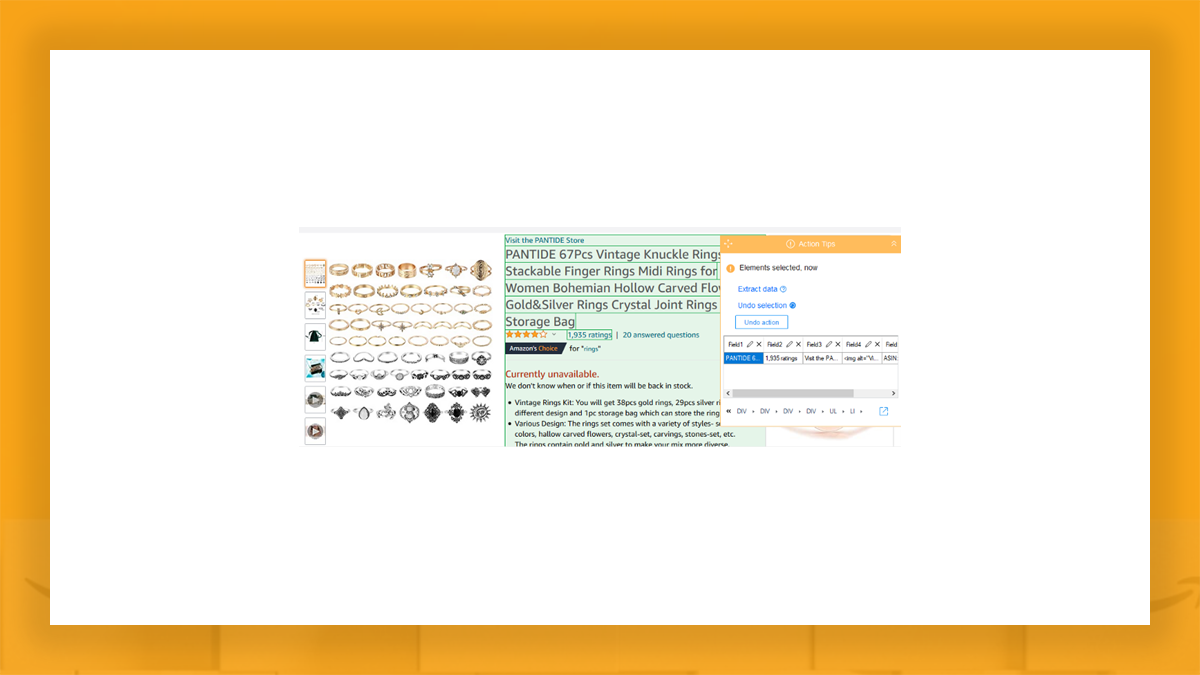
Detect the data points selected. In addition, we have also chosen Amazon ASIN data –
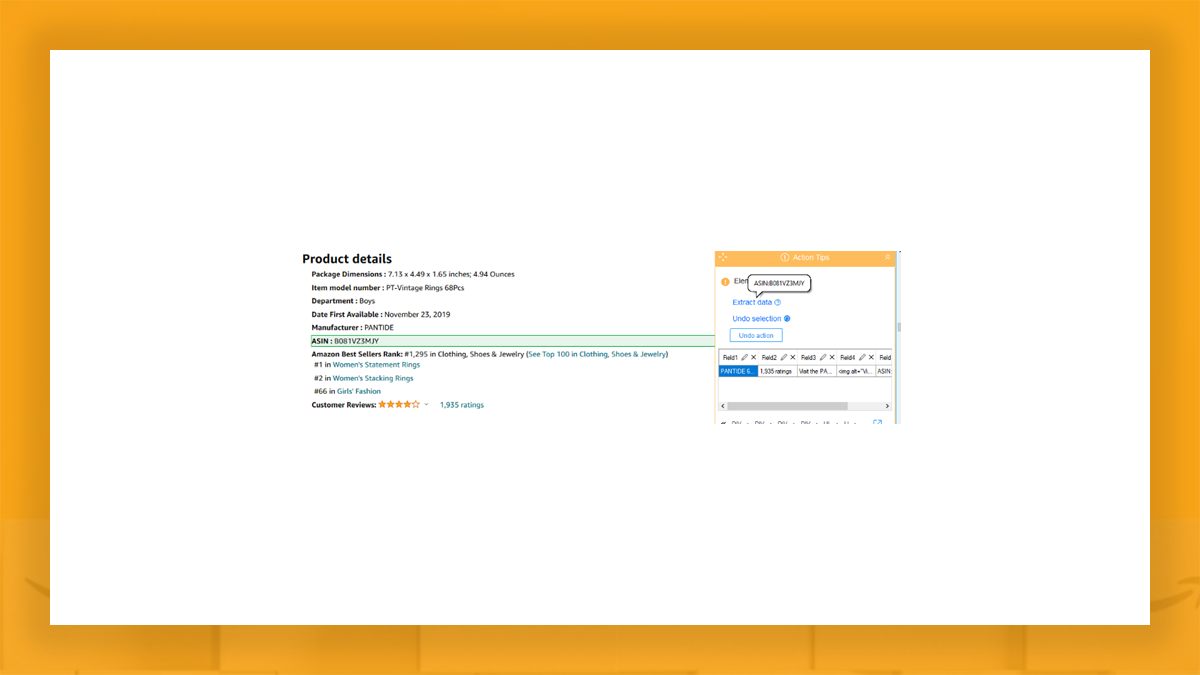
Then, we rename data fields as per our requirements as well as click on the “Extract data”:
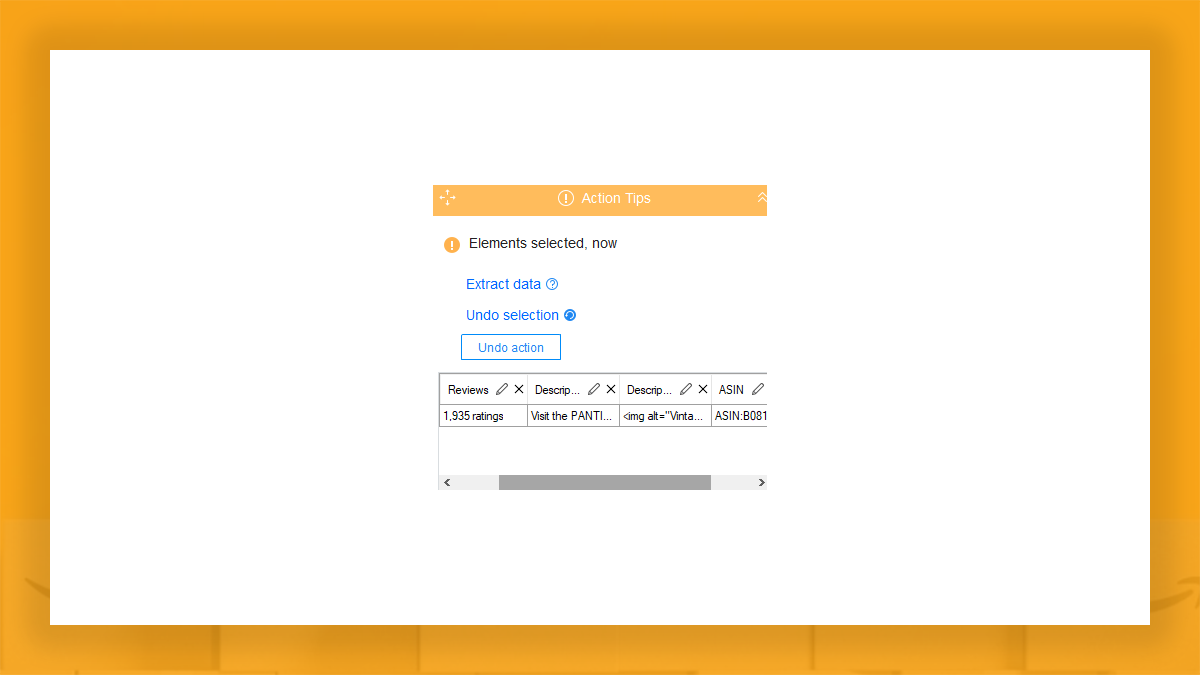
We are nearly completed with the Amazon data scraper. Some adjustments are needed but that is how this workflow looks after doing the given steps:

The ASIN we scraped could not be at same place and therefore, the data might be inconsistent. For solving this, we modify Xpath for ASIN.
Note: You could modify Xpaths for all data points to increase the constancy of the extracted data while extracting Amazon product data at scale.
1. Just click on the “ASIN”
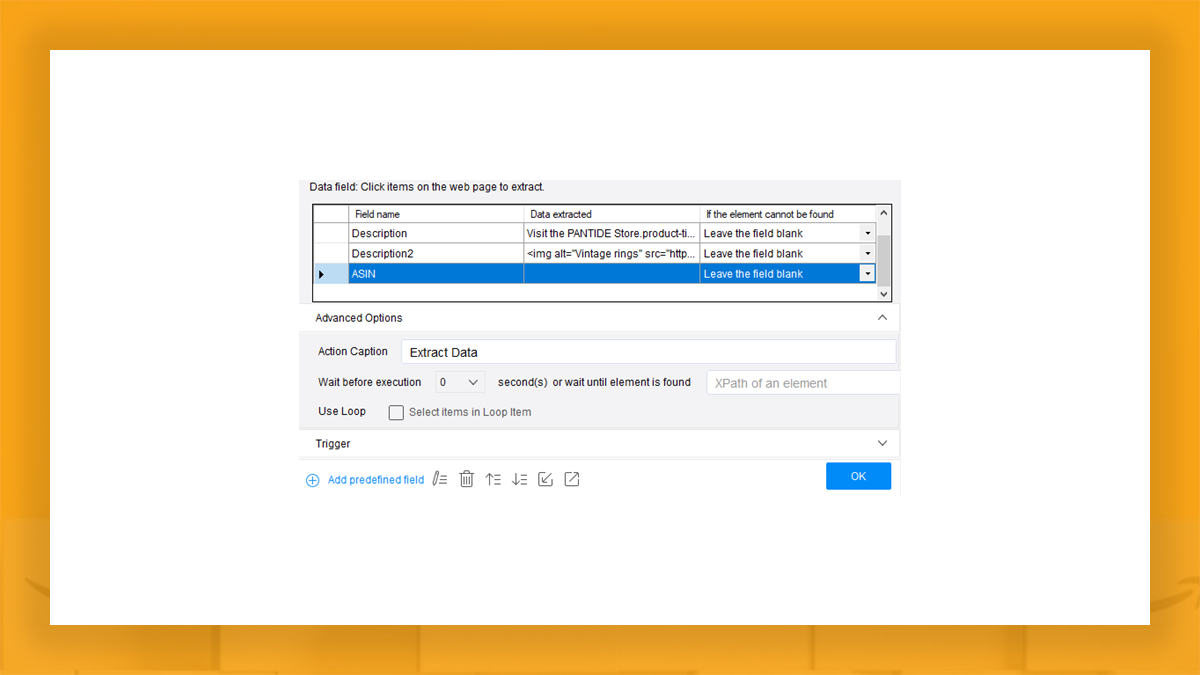
2. After that, on Edit icon i.e., the pencil icon
Now, give the following Xpath to “Matching XPath” field for locating ASIN and press OK.
//div[@id=”detailBullets_feature_div”]/ul/li//*[contains(text(),”ASIN”)]/following-sibling::span
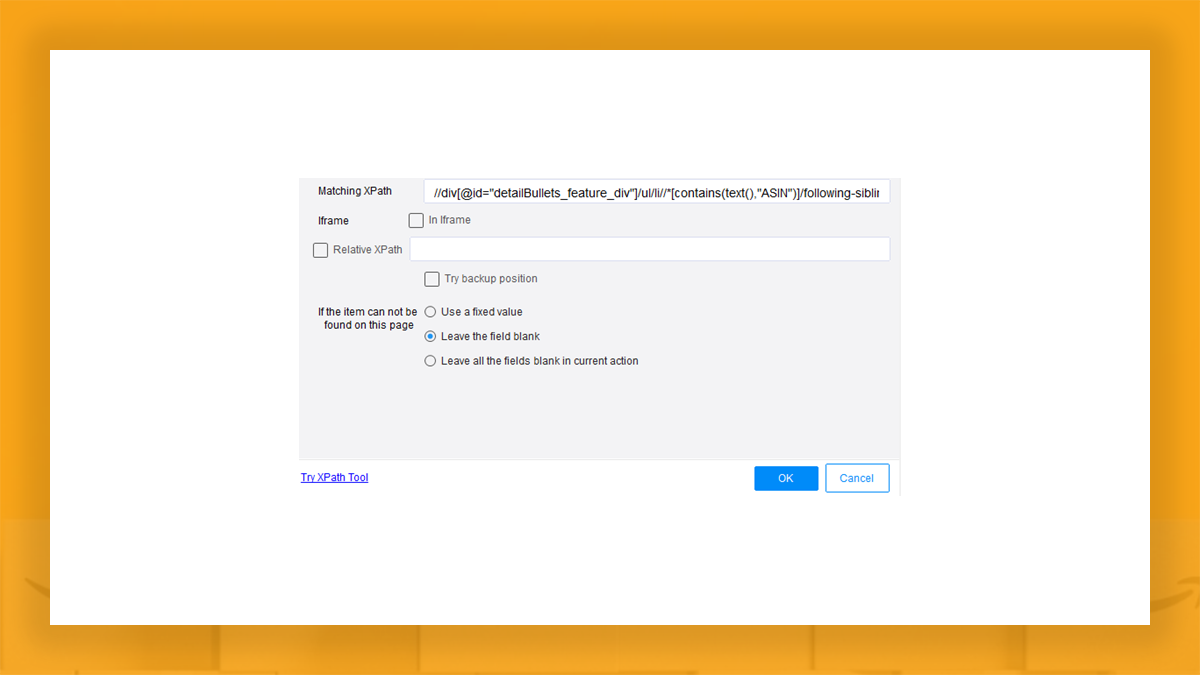
That is one way of getting ASIN from product data. We will share one more way by scraping ASIN from a products page URL.
Scraping Amazon ASIN from a productas page URL
1. Add some pre-defined data i.e, URL data for our current scraped data sets. After that, click edit data. Choose “Refine Extracted Data” –
- Industry
- Art
- Causes
- Crafts
- Dance
- Drinks
- Film
- Fitness
- Food
- Jogos
- Gardening
- Health
- Início
- Literature
- Music
- Networking
- Outro
- Party
- Religion
- Shopping
- Sports
- Theater
- Wellness
- News


