Effortless File Transfer: A Comprehensive Guide to Moving Files from Mac to Android
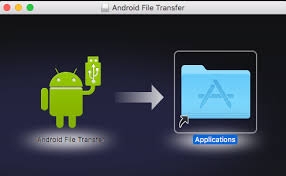
Introduction
Transferring files between Mac and Android devices is a familiar problem for many, yet it’s still tricky without the right tools. While Android and macOS are both powerful platforms, they don’t natively support each other’s file management systems, making tasks as simple as moving photos or documents unnecessarily difficult. For Mac users, especially those who rely heavily on iPhones, working with Android may feel like a maze of incompatible file formats and connectivity issues.
This guide aims to simplify the process, offering effective and reliable solutions for seamless file transfers. With the right approach—and sometimes with the right tool, such as MacDroid—you can bypass these challenges quickly and easily, regaining control over your files and workflow.
Why Transferring Files Between Mac and Android Can Be Challenging
file transfer mac to android device isn’t as straightforward as it is between Apple products. This is because macOS and Android operate on fundamentally different systems. While Apple’s ecosystem is designed to work seamlessly with other Apple devices, it doesn’t extend the same support to Android, leaving Mac users with limited options for direct data transfers.
Here are some of the main reasons why moving files between these platforms can feel like an uphill task:
-
Compatibility Issues: Unlike Windows PCs, which can easily detect Android devices via USB, Macs require additional software to recognize and read Android storage. Without it, even the simple act of plugging an Android device into a Mac might not work.
-
Limited Native Solutions: Apple doesn’t provide native tools for file transfers between macOS and Android, so users are left to rely on third-party software. For example, Android File Transfer is one of the few official options, but it’s known to have compatibility issues, limited functionality, and transfer restrictions, especially with large files.
-
Inconsistent File Transfer Speeds: Even with USB or cloud methods, transfers can be inconsistent. USB connections may vary in speed depending on the cable and port compatibility, while cloud transfers depend on internet speed and may lead to long waits with larger files.
The challenges around file transfers have led many users to look for dedicated solutions that can bridge this gap. This is where tools like MacDroid step in, providing a streamlined experience that bypasses these compatibility and speed issues for a smoother, faster file transfer process.
Common Methods for Transferring Files from Mac to Android
When faced with transferring files between a Mac and an Android device, most people first try readily available methods. Here, we'll explore some popular approaches that work in many situations—though each comes with unique pros and cons.
-
Using USB Cables with Android File Transfer
The Android File Transfer tool is one of the few official ways to move files between Android and Mac. By connecting your Android device via USB, the software should allow access to your device's file system, enabling basic file management. However, the tool can be finicky: it often fails to detect devices or may unexpectedly quit, especially when transferring large files. USB cables also vary in quality and speed, meaning that this approach can be slow if you don’t have a high-speed, reliable cable. -
Using Cloud Services (Google Drive, Dropbox, etc.)
Cloud storage services, like Google Drive and Dropbox, offer a wireless solution for moving files. By uploading files to the cloud from your Mac, you can access them on your Android device by simply logging into the cloud app. This is convenient, especially if you frequently work across devices. However, drawbacks include storage limitations on free plans, slower uploads with larger files, and privacy concerns if handling sensitive information. -
Bluetooth or Wi-Fi Direct
Bluetooth and Wi-Fi Direct allow for a wireless transfer method between Mac and Android. Although Bluetooth can handle smaller files, it’s quite slow for anything over a few megabytes. Wi-Fi Direct, which requires apps like Feem or AirDroid, can be faster but still isn’t ideal for large files, often requiring both devices to be connected to the same network and having a stable connection.
A Closer Look at Using MacDroid for Easy File Transfer
When it comes to managing frequent file transfers between Mac and Android, MacDroid stands out as a robust, user-friendly option. With a straightforward setup and compatibility with various Android models, MacDroid is designed to simplify the process by establishing a direct connection between your Mac and Android device. Here, we’ll take an in-depth look at what makes MacDroid an ideal choice and how to get started with it.
What is MacDroid?
MacDroid is a dedicated app that facilitates direct file transfers between Mac and Android devices, filling a major gap left by Apple’s ecosystem. By using a USB connection, MacDroid allows users to move files without relying on internet connectivity or cloud storage, making it fast and private. With MacDroid, you can transfer photos, music, documents, and more seamlessly, avoiding the limitations commonly associated with Android File Transfer.
Key Features of MacDroid
MacDroid has been designed with features tailored for hassle-free file transfers:
-
Simple Setup and Interface
MacDroid features an intuitive interface that makes file transfers as easy as dragging and dropping. The tool supports Android devices from various manufacturers, from Samsung and Google to OnePlus and Motorola, ensuring broad compatibility. -
Direct USB Support
Unlike Bluetooth and cloud solutions, MacDroid connects your Android to your Mac via USB, offering faster, more stable transfer speeds. This approach eliminates the need for Wi-Fi or internet connectivity, providing an efficient solution for users who need immediate access to files on both devices. -
Access to Both Internal and External Storage
MacDroid enables you to view both internal storage and any SD cards attached to your Android device, giving you full access to all stored files. This is particularly useful for users who need to transfer large files like videos or complete folders. -
Flexible Transfer Capabilities
With MacDroid, users can transfer files of any type or size, whether it’s a few photos or a large video collection. This flexibility makes it a preferred option for content creators, developers, and anyone who needs unrestricted file movement between their devices.
MacDroid offers these features in a way that makes file transfers reliable and efficient, overcoming the limitations found with other methods.
Step-by-Step Guide to Using MacDroid
Here’s a simple step-by-step guide to help you get started with MacDroid for your file transfer needs:
-
Download and Install MacDroid
Visit the MacDroid website and download the app. Once downloaded, follow the installation prompts to set up the application on your Mac. -
Connect Your Android Device
Plug your Android device into your Mac using a compatible USB cable. Make sure your device is unlocked and that file transfer mode is selected from the device’s USB options. -
Launch MacDroid and Select Connection Type
Open the MacDroid app and select “MTP” (Media Transfer Protocol) to establish a connection between your Mac and Android device. -
Access and Transfer Files
Once connected, you can now access your Android’s storage directly from your Mac. Simply drag and drop files between your Mac and Android device as needed. This straightforward process makes MacDroid a fast and convenient choice for regular file transfers.
- Industry
- Art
- Causes
- Crafts
- Dance
- Drinks
- Film
- Fitness
- Food
- Jocuri
- Gardening
- Health
- Home
- Literature
- Music
- Networking
- Alte
- Party
- Religion
- Shopping
- Sports
- Theater
- Wellness
- News


