Customizing the WooCommerce My Account Page Without Touching Code
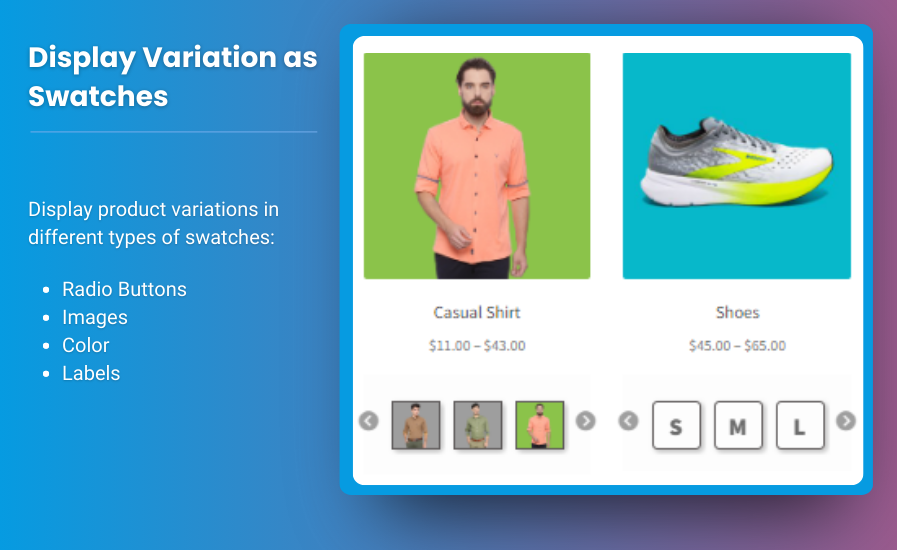
The WooCommerce My Account page is a crucial element of your online store, serving as a hub for customer interactions. It provides users with access to their orders, downloads, account details, and more. However, a generic My Account page can feel impersonal and might not align with your brand's aesthetics. Fortunately, you can edit the WooCommerce My Account page to enhance user experience and brand engagement without needing to dive into any coding.
In this article, we will explore various methods to customize the WooCommerce My Account page easily, focusing on user-friendly plugins and best practices to create a seamless experience for your customers.
Why Customize the WooCommerce My Account Page?
Customizing the My Account page offers several benefits:
- Enhanced User Experience: Tailoring the interface makes it easier for customers to navigate their account details, orders, and settings.
- Branding: A customized account page helps reinforce your brand identity, making it feel cohesive with the rest of your website.
- Increased Engagement: A well-designed My Account page encourages users to return, fostering customer loyalty and increasing the likelihood of repeat purchases.
- Improved Functionality: You can add features that are relevant to your business model, making the page more useful for your customers.
How to Customize the WooCommerce My Account Page Without Code
Step 1: Use a Page Builder Plugin
Page builders like Elementor, Beaver Builder, or WPBakery can help you customize your My Account page visually without any coding knowledge.
Using Elementor (Example)
- Install and Activate Elementor: Go to your WordPress dashboard, navigate to Plugins > Add New, search for Elementor, and install it.
- Create a New Template: Go to Templates > Add New, select the type as “Single,” and then choose “My Account” from the dropdown.
- Design Your Layout: Use the drag-and-drop interface to add sections, widgets, and customize the layout according to your preferences.
- Set Conditions: After designing, set the display conditions to apply the template to the My Account page.
- Publish Your Changes: Save your template and check the My Account page on the frontend to see your changes live.
Step 2: Utilize Customization Plugins
Several plugins allow for easy customization of the WooCommerce My Account page without code:
-
YITH WooCommerce Customize My Account Page: This plugin allows you to add, remove, and reorder the tabs in the My Account page.
- Installation: Install and activate the plugin.
- Configuration: Go to YITH > Customize My Account Page in your dashboard to adjust the settings. You can rename tabs, add new ones, and modify their order with a simple drag-and-drop interface.
-
WooCommerce Custom My Account Pages: This plugin lets you create custom endpoints for your My Account page. You can use it to add features like loyalty programs, customer rewards, or FAQs.
- Installation: Similar to other plugins, install and activate this plugin.
- Setup: Go to WooCommerce > Custom My Account in your dashboard to add custom endpoints.
Step 3: Modify My Account Page Content
Adding personalized content to the My Account page can enhance user experience. You can include:
- Welcome Message: Use a plugin like WP User Frontend to create a welcoming message that includes the customer’s name.
- Account Information: Display relevant account information, such as recent orders or preferred payment methods.
- Custom Widgets: Use widget plugins to add content like special promotions or recommended products based on the customer’s purchase history.
Step 4: Change the Appearance with Custom CSS
While this step involves minimal coding, you can adjust the appearance of your My Account page through the WordPress Customizer.
-
Go to the Customizer: Navigate to Appearance > Customize in your WordPress dashboard.
-
Custom CSS: Open the Additional CSS section.
-
Add Your CSS: Input custom CSS rules to change colors, fonts, or layouts. Here’s a simple example to change the tab color:
-
Publish Your Changes: Save and publish your modifications.
Step 5: Regularly Update Content
Ensure your My Account page remains relevant by periodically updating its content. Consider the following:
- Seasonal Promotions: Highlight special offers during holidays or events.
- New Features: Inform customers about new features or services available in their account.
- User Feedback: Gather feedback from customers on how to improve the My Account experience and implement those suggestions.
FAQs
1. Can I use multiple plugins to customize my WooCommerce My Account page?
Yes, you can use multiple plugins. However, ensure they are compatible to avoid conflicts.
2. Will customizations affect my site’s performance?
Well-optimized plugins usually do not impact performance significantly. However, excessive use of plugins can slow down your site, so choose wisely.
3. Can I revert back to the default My Account page?
Yes, you can deactivate any plugins used for customization or revert any settings in the customizer.
4. How do I make my My Account page mobile-friendly?
Most modern themes and page builders are responsive. Ensure that your customizations are mobile-friendly by previewing them on different devices.
5. Is coding knowledge required to customize my WooCommerce My Account page?
No, the methods described above allow for customization without coding knowledge.
Conclusion
Customizing the WooCommerce My Account page can significantly enhance user experience and reinforce your brand identity. With the right plugins and tools, you can create a visually appealing and functional My Account page without writing any code.
By following the steps outlined in this guide, you can create a more engaging customer experience that fosters loyalty and encourages repeat purchases. Remember to keep your content fresh and relevant, and don’t hesitate to gather customer feedback to make continuous improvements. Start customizing today and watch your customer satisfaction soar!
- Industry
- Art
- Causes
- Crafts
- Dance
- Drinks
- Film
- Fitness
- Food
- Jocuri
- Gardening
- Health
- Home
- Literature
- Music
- Networking
- Alte
- Party
- Religion
- Shopping
- Sports
- Theater
- Wellness
- News


