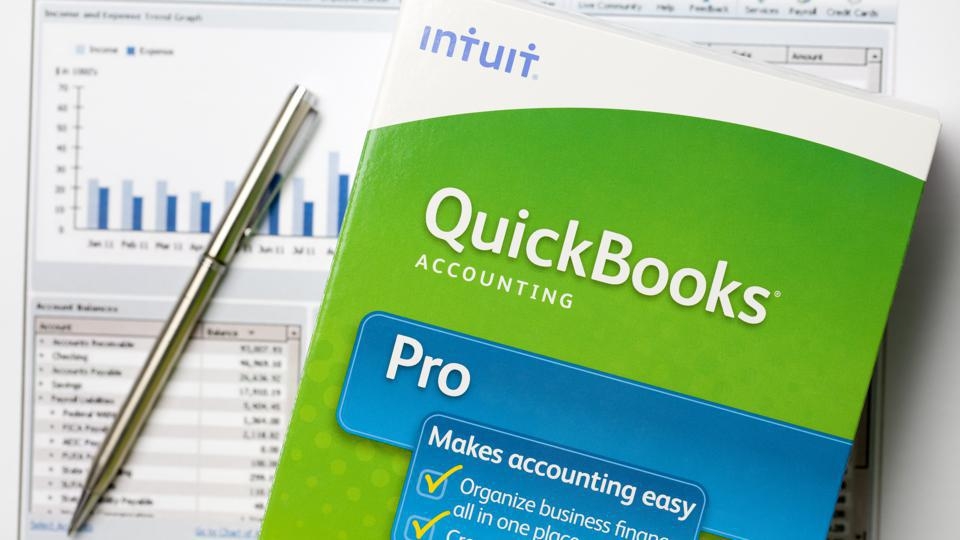Upgrading your accounting software to QuickBooks 2025 comes with exciting new features and performance improvements that can significantly streamline your business operations. However, one of the most crucial steps during this transition is data migration. Without careful planning and execution, migrating your financial data can lead to errors, lost information, or even downtime, which can disrupt your business.
Why Data Migration is Critical
Data migration is the process of transferring your financial data from a previous version of QuickBooks (or another accounting software) to QuickBooks 2025. This data includes everything from transaction histories and customer records to invoices, payroll data, and tax information.
Why is data migration so crucial? It ensures:
- Business Continuity: Your business operations should remain seamless before, during, and after migration.
- Data Integrity: All your financial data needs to transfer correctly, with no errors or lost information.
- Compliance: Accurate data is essential for compliance with financial reporting and tax obligations.
1. Backup Your Data Before You Start
The first and most important step in any data migration process is to create a full backup of your data. Even though QuickBooks offers reliable data migration tools, unexpected issues such as corrupted files, interrupted transfers, or compatibility issues can occur.
- How to Backup: In QuickBooks, go to File > Backup Company > Create Local Backup. Save this backup to a secure location on your computer or external storage device. You can also use cloud storage for added security.
This backup ensures that, in the event of an issue during migration, you can restore your data and retry the process without losing any crucial information.
2. Clean and Organize Your Data
Before you migrate to QuickBooks 2025, take the opportunity to review your data and ensure it is clean and organized. This step is essential because migrating disorganized or inaccurate data will only complicate your use of the new software.
- Review Customer and Vendor Lists: Remove inactive customers, vendors, or employees. Make sure all contact information is up-to-date.
- Clean Transaction Records: Review outstanding transactions, invoices, and payments to ensure everything is accurate. Resolve discrepancies or duplicates before migration.
- Consolidate Accounts: Merge redundant or unnecessary accounts in your chart of accounts. Keep the chart organized to reflect your current financial structure.
Taking time to clean your data will result in a smoother transition and help you avoid bringing legacy errors into your new QuickBooks setup.
3. Verify System Requirements
Migrating to QuickBooks 2025 means you need to ensure that your system is compatible with the new software version. If your hardware or operating system isn’t sufficient, the migration process can fail or cause performance issues later on.
Hardware Requirements
Make sure your system meets the minimum hardware requirements:
- Processor: Intel Core i5 or higher for optimal performance
- RAM: At least 8 GB (16 GB recommended for multi-user environments)
- Disk Space: A minimum of 4 GB of free disk space for installation
- Display: A screen resolution of 1280x800 or higher for better visibility of reports and features
Operating System Requirements
QuickBooks 2025 supports:
- Windows: Windows 10 (64-bit) or Windows 11
- macOS: Not natively supported but can be run on Mac via Parallels or virtual machines.
Internet Connectivity
Ensure a stable, high-speed internet connection for cloud-based features and real-time data syncing, if applicable.
4. Use QuickBooks’ Built-In Migration Tools
QuickBooks 2025 offers robust data migration tools that simplify the process of upgrading from older versions. These built-in tools ensure that your financial data is transferred efficiently and accurately.
Steps for Data Migration Using QuickBooks Tools:
- Install QuickBooks 2025: Download and install the latest version of QuickBooks 2025 on your system.
- Open QuickBooks 2025: Once installed, open the software.
- Migrate Data: When you first launch QuickBooks 2025, it will prompt you to open your previous version’s company file. Follow the on-screen instructions to update the company file to the 2025 format.
- Verify Data After Migration: Once the data has been migrated, use QuickBooks’ built-in data verification tool by navigating to File > Utilities > Verify Data. This will check for any errors or inconsistencies in the migration process.
5. Test the Migration in a Sandbox Environment
If your business uses QuickBooks for critical operations, it's wise to perform a test migration in a sandbox or test environment before committing to the full migration. This practice allows you to identify potential issues without risking your live financial data.
- How to Set Up a Test Environment: Create a separate instance of QuickBooks 2025 and import your backup file into this environment. Test all critical functions, such as running reports, generating invoices, and entering transactions.
Testing helps ensure that all your data transfers correctly and that QuickBooks 2025 works smoothly with your existing workflows.
6. Migrate During Off-Hours
If you’re running a business that relies on constant access to your accounting data, scheduling your migration for off-hours can minimize disruptions. Choose a time when your team isn’t heavily reliant on the software, such as weekends or late evenings.
- Minimize Downtime: QuickBooks 2025’s installation and migration process can take time, especially for large companies with extensive data. By scheduling the migration during off-hours, you’ll prevent any downtime from interfering with your day-to-day operations.
7. Reconnect Third-Party Integrations
If you use third-party applications like payment gateways, CRM systems, or inventory management tools, these will need to be reconnected after the migration.
- Verify Compatibility: Make sure your third-party tools are compatible with QuickBooks 2025. Check for any required updates or adjustments needed to reconnect these tools with the new version.
- Reauthorize Permissions: You may need to reauthorize or update permissions for external apps to ensure that data flows smoothly between QuickBooks and your third-party systems.
8. Train Your Team
After migrating to QuickBooks 2025, it’s essential to train your team on the new features and processes. This ensures that everyone understands how to use the updated software and can make the most of the new features.
- Provide Resources: Utilize training videos, tutorials, or webinars provided by Intuit. These materials can help your team get up to speed quickly on the updated interface, enhanced automation features, and advanced reporting tools.
Proper training reduces the learning curve and maximizes the efficiency gains from upgrading to QuickBooks 2025.
9. Monitor and Optimize Post-Migration
Once the migration is complete, it’s important to monitor your system and ensure everything is functioning as expected. This period is crucial for catching any lingering issues or errors that may arise.
- Run Reports: Generate key financial reports such as balance sheets, profit and loss statements, and cash flow statements. Compare them with reports from your previous version to ensure accuracy.
- Monitor Performance: Keep an eye on system performance to ensure that QuickBooks 2025 is running smoothly, especially if you're operating in a multi-user environment.
10. Maintain Regular Backups
After migration, continue to maintain regular backups of your financial data. QuickBooks 2025 offers various backup options, including cloud-based backups. By keeping backups, you protect your business from potential data loss and ensure you can restore data if needed.
Conclusion
Migrating to QuickBooks 2025 doesn’t have to be a daunting task. By following these data migration best practices—starting with backups, cleaning your data, using QuickBooks’ built-in tools, testing in a sandbox environment, and providing adequate training—you can ensure a smooth and successful transition. Upgrading to QuickBooks 2025 will unlock new capabilities that improve your financial management, making your business operations more efficient and secure.