5 Simple Tips to Open Device Manager on Windows 10
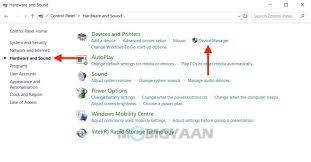
Windows 10 operating system comes with many useful built-in features and tools that any user can easily use. The Device Manager is also one such utility tool that enables the users to perform various tasks on their computer system. It is an essential and integral part of the Windows 10 operating system, and it lets you view and control the hardware connected to your computer system. You can use this tool on your computer system for various purposes like updating device drivers, finding unknown hardware devices, disabling hardware components, and can do much more than that. There are multiple ways to access Device Manager on your Windows 10 computer system. And here, we are going to provide you with the most simple methods for this.
The following article explains the five most straightforward techniques you can easily follow to open the Device Manager on your Windows 10 computer. So, if you want to get the procedures, you will have to read this complete article.
Accessing the Device Manager via the Start Menu
Using the Start menu, you can quickly open the Device Manager on your Windows 10 computer system. It is the most simple and quick method for this purpose. Here’s how you can use the Start menu for opening Device Manager on your Windows computer:
- First of all, you will have to navigate to the Start button located in the bottom-left corner of your screen.
- Now, in the search bar, type “Device Manager” and then click on the “Device Manager” icon to open it. And after this, the Device Manager window will get opened on your computer.
Using the “Power User” Menu for Opening Device Manager
Here is the second method you can follow to access the Device Manager tool on your Windows 10 computer. Here’s how you can open the Device Manager using the “Power User” menu:
- To open Device Manager using the Power User menu on your Windows computer, first of all, you will have to use a key combination, that is, “Windows +X” keys. Alternatively, you can also do a right-click on the “Start” button.
- Now, from the menu that appears on your screen, select the option of “device Manager.” And now, the Device Manager window will get opened on your screen.
Opening the Device Manager Through Control Panel
You can also access the Device Manager on your computer system through the Control Panel. For this:
- Get started by clicking on the “Start” menu. And when the search box appears on your screen, type in the term “Control Panel,” and hit the enter key.
- After reaching the Control Panel window, move to the “Hardware and Sound” category. And then, on the next screen, click on the option of “Device Manager.”
Accessing the Device Manager Using a Run Command
This is another easiest and simple method for opening the Device Manager on a Windows 10 computer. Have a look at the mentioned below steps:
- Firstly, open the “Run” window using a shortcut key, “Windows + R.”
- And now, you will see a text box on your screen. Here, type “devmgmt.msc” and then go through the option of “Ok.” And this way, you will be able to open the Device Manager on your computer system.
Use the Windows Settings to Open the Device Manager
To open the Device Manager utility tool using Windows Settings, you will need to follow these steps:
- First of all, go to the “Start” menu and then click on the Settings icon to open the settings of your computer.
- On the Settings screen, click on the option of “System” and then click on “About.”
- Now, scroll down a bit and then select the option of “Device Manager.”
So, these were the five simplest ways to open the Device Manager tool on Windows 10 computers. Try any of these methods and let us know which technique you liked the most. And visit our website to know more.
Source :- https://a9office.co.uk/5-simple-tips-to-open-device-manager-on-windows-10/
- Industry
- Art
- Causes
- Crafts
- Dance
- Drinks
- Film
- Fitness
- Food
- Games
- Gardening
- Health
- Home
- Literature
- Music
- Networking
- Other
- Party
- Religion
- Shopping
- Sports
- Theater
- Wellness
- News


