QuickBooks Keeps Crashing: Troubleshooting Guide
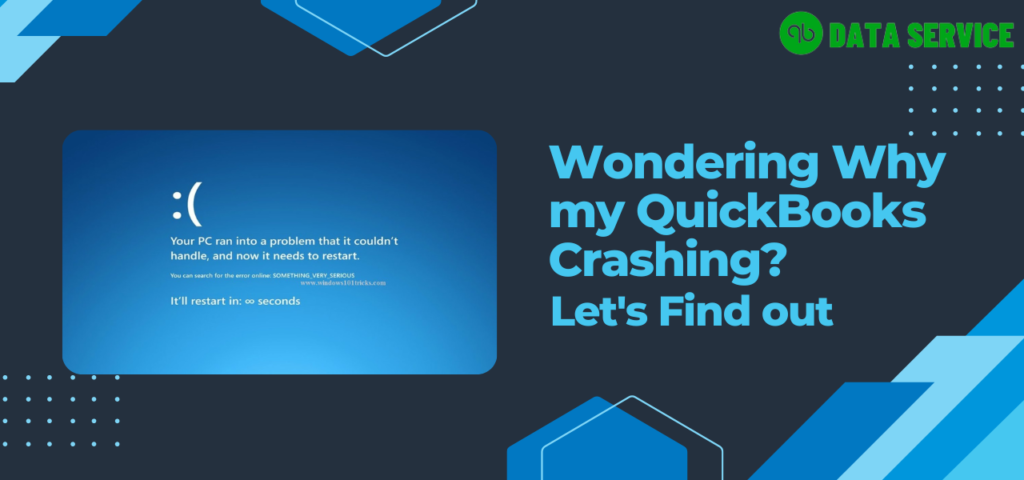
QuickBooks is a vital tool for businesses, offering powerful accounting solutions that streamline financial management. However, users occasionally encounter issues where QuickBooks keeps crashing, disrupting their workflow and causing frustration. This blog aims to help you understand why QuickBooks crashes and provide detailed steps to resolve the issue effectively.
Read more: quickbooks cloud hosting services
Understanding Why QuickBooks Keeps Crashing
Several factors can cause QuickBooks to crash, ranging from software conflicts to system issues. Identifying the root cause is crucial to implementing the right solution.
Common Causes of QuickBooks Crashes
- Corrupted Company File: A damaged or corrupted company file can lead to frequent crashes.
- Outdated QuickBooks Version: Running an outdated version of QuickBooks may cause compatibility issues with your operating system or other software.
- Insufficient System Resources: Lack of memory or processing power can cause QuickBooks to crash.
- Damaged QuickBooks Installation: A corrupted installation of QuickBooks can lead to instability and crashes.
- Conflicting Programs: Other applications running on your computer may conflict with QuickBooks.
- Large Company Files: Excessively large company files can overwhelm QuickBooks, leading to crashes.
How to Fix QuickBooks Keeps Crashing
Step 1: Update QuickBooks to the Latest Version
Using the latest version of QuickBooks ensures compatibility with your system and includes important bug fixes.
- Open QuickBooks and go to the Help menu.
- Select Update QuickBooks Desktop.
- Click on the Update Now tab and select Get Updates.
- Restart QuickBooks after the updates are installed.
Step 2: Use QuickBooks Tool Hub
QuickBooks Tool Hub is a multi-functional tool that can fix common issues, including crashes.
- Download QuickBooks Tool Hub from the official Intuit website.
- Install and open the Tool Hub.
- Go to the Program Problems tab.
- Run the Quick Fix my Program tool and follow the instructions.
Step 3: Verify and Rebuild Data
A corrupted company file can cause QuickBooks to crash. Verifying and rebuilding the data can fix this issue.
- Open QuickBooks and go to the File menu.
- Select Utilities, then Verify Data.
- If QuickBooks finds issues with your data, go back to the File menu.
- Select Utilities, then Rebuild Data.
- Follow the prompts to create a backup and rebuild your data.
Step 4: Check System Requirements
Ensure your computer meets the system requirements for running QuickBooks. Insufficient memory or processing power can cause crashes.
- Check the system requirements for your version of QuickBooks on the Intuit website.
- Compare these requirements with your computer’s specifications.
- Upgrade your hardware if necessary, such as increasing RAM or upgrading your processor.
Step 5: Repair QuickBooks Installation
Repairing your QuickBooks installation can resolve issues caused by corrupted installation files.
- Close QuickBooks and any related applications.
- Open the Control Panel and select Programs and Features.
- Find and select QuickBooks, then click on Uninstall/Change.
- Choose the Repair option and follow the on-screen instructions.
Step 6: Rename .ND and .TLG Files
The .ND (Network Data) and .TLG (Transaction Log) files can become corrupted and cause QuickBooks to crash. Renaming these files can resolve the issue.
- Locate your company file folder.
- Find the .ND and .TLG files associated with your company file (e.g., companyfilename.qbw.nd and companyfilename.qbw.tlg).
- Right-click each file and select Rename. Add .old to the end of each file name (e.g., companyfilename.qbw.nd.old).
Step 7: Disable Unnecessary Startup Programs
Other programs running on your computer might conflict with QuickBooks. Disabling unnecessary startup programs can help.
- Press Ctrl + Shift + Esc to open Task Manager.
- Go to the Startup tab.
- Disable programs that you do not need at startup by right-clicking and selecting Disable.
Step 8: Increase Virtual Memory
Increasing your computer’s virtual memory can provide additional resources for QuickBooks, reducing the likelihood of crashes.
- Right-click on This PC or My Computer and select Properties.
- Go to Advanced system settings and click on Settings under Performance.
- In the Performance Options window, go to the Advanced tab and click Change under Virtual memory.
- Increase the initial size and maximum size of your virtual memory.
Step 9: Check for Conflicting Applications
Identify and resolve conflicts with other applications that might cause QuickBooks to crash.
- Start your computer in Safe Mode.
- Open QuickBooks and see if it still crashes.
- If QuickBooks runs without issues, gradually enable your startup applications and services to identify the conflict.
Preventing Future Crashes
To minimize the risk of QuickBooks crashing in the future, follow these best practices:
- Regularly update QuickBooks: Keep your software up to date to benefit from the latest features and fixes.
- Perform routine maintenance: Regularly verify and rebuild your company files.
- Backup your data frequently: Regular backups ensure you have access to your data in case of a crash.
- Optimize your system: Ensure your computer meets the system requirements and is free from unnecessary programs that could cause conflicts.
Read more: quickbooks can't complete the current action due to a missing component
Conclusion
Dealing with QuickBooks crashes can be frustrating, but by following the steps outlined in this guide, you can identify and resolve the issue effectively. Regular maintenance and updates are crucial to keeping QuickBooks running smoothly. If you continue to experience issues or need further assistance, don't hesitate to contact our QuickBooks support team at +1-888-538-1314. Our experts are ready to help you troubleshoot and resolve any problems, ensuring your business operations remain uninterrupted.
- Industry
- Art
- Causes
- Crafts
- Dance
- Drinks
- Film
- Fitness
- Food
- Games
- Gardening
- Health
- Home
- Literature
- Music
- Networking
- Other
- Party
- Religion
- Shopping
- Sports
- Theater
- Wellness
- News


