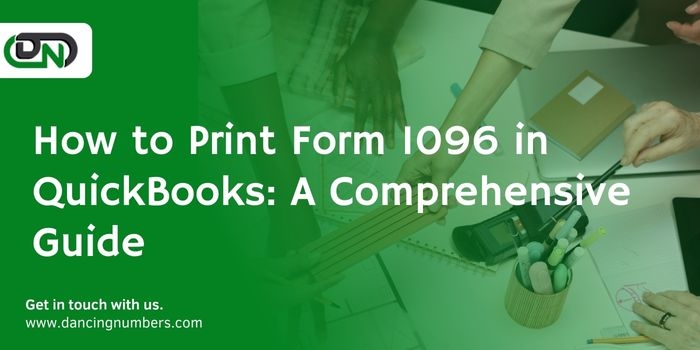Understanding the intricacies of tax forms is crucial for business owners, and when it comes to reporting non-employee compensations, IRS Form 1096 is indispensable. As an annual summary, it compiles information from all the 1099 forms you've submitted throughout the year. QuickBooks, with its versatile accounting solutions, simplifies this task, making it easier to organize and report your financial obligations. This guide will walk you through the steps to print Form 1096 in QuickBooks, ensuring you meet your reporting requirements efficiently and accurately.
What Is Form 1096?
Form 1096, also known as the "Annual Summary and Transmittal of U.S. Information Returns," is a summary tax report used by businesses to submit information returns to the IRS. It's essentially a cover sheet for various 1099 forms, which report different types of non-employee compensations and transactions.
Preparing to Print Form 1096 in QuickBooks
Before diving into the printing process, ensure your QuickBooks software is up to date. This ensures you have the latest tax tables and forms. Next, gather all necessary 1099 forms you've issued throughout the year. QuickBooks can generate Form 1096 automatically based on these 1099 forms.
1. Verify Your Company Information: Ensure your company's information is accurate in QuickBooks. This includes your business name, address, and Employer Identification Number (EIN). Form 1096 will pull this information directly from your QuickBooks settings.
2. Review Your 1099 Forms: Make sure all 1099 forms issued throughout the year are correct and finalized within QuickBooks. Any errors on these forms will reflect inaccurately on Form 1096.
Steps to Print Form 1096 in QuickBooks
Step 1: Access the 1099 Wizard
In QuickBooks, navigate to the "Vendors" menu and select "Print/E-file 1099s."
Choose “1099 Wizard,” which will guide you through the process of preparing your 1099s for printing or e-filing.
Step 2: Follow the 1099 Wizard
The wizard will prompt you to verify your vendor information and the payments you made throughout the year. Ensure all information is accurate and complete.
Once you've reviewed your 1099s, you'll reach the step regarding printing or e-filing. Choose the option to print if you wish to mail your forms.
Step 3: Select Form 1096 for Printing
After confirming your 1099s, you'll be given an option to print Form 1096. Select this option.
QuickBooks will generate Form 1096 based on the 1099 information you've provided.
Step 4: Print Form 1096
Ensure your printer is set up correctly with the appropriate paper size and type. IRS forms often require specific types of paper and ink for submission.
Preview the form before printing to ensure all information appears correctly. Adjust your printer settings if necessary.
Print the form. It's advisable to print a test page first to avoid any mistakes.
Step 5: Sign and Mail Form 1096
After printing, review the form to ensure accuracy. Sign and date the bottom of Form 1096 as required by the IRS.
Mail Form 1096 along with the accompanying 1099 forms to the IRS by the filing deadline. Be sure to use the correct mailing address, which varies depending on your state and the type of 1099 forms you're submitting.
Tips for Success
1. Double-Check Information: Accuracy is key when dealing with IRS forms. Double-check all entries on Form 1096 and your 1099s to avoid potential issues or penalties.
2. Keep Records: Always keep a copy of Form 1096 and the 1099s you submit for your records. This will be invaluable in case of any future queries from the IRS or your vendors.
3. Stay Informed: Tax laws and form requirements can change. Stay updated on IRS guidelines to ensure compliance.
4. Use Updated Software: Make sure your QuickBooks software is updated to the latest version. This ensures you have the most current forms and tax tables.
Conclusion
Printing Form 1096 in QuickBooks is a straightforward process, provided you have prepared adequately. By ensuring your 1099 forms are accurate and your company information is up to date in QuickBooks, you can generate and print Form 1096 with confidence. Remember, the key to a smooth tax filing process is meticulous record-keeping and staying informed about tax regulations. By following this guide, you can navigate the task of Print 1096 in QuickBooks, ensuring your business stays compliant with IRS reporting requirements.