How to Manually Enter Payroll Taxes in QuickBooks
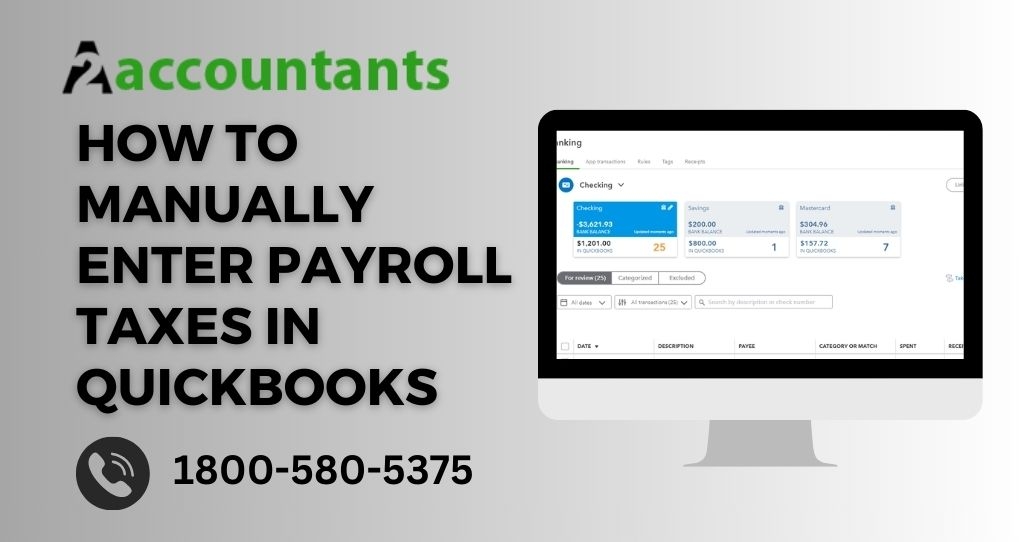
Managing payroll taxes can be a complex task for any business. QuickBooks, a popular accounting software, provides a convenient solution for calculating and tracking payroll taxes automatically. However, there may be instances where you need to manually enter payroll taxes in QuickBooks.
In this article, we will guide you through the process of manually entering payroll taxes in QuickBooks, ensuring accurate calculations and compliance with tax regulations.
Section 1: Understanding the Importance of Payroll Taxes
Payroll taxes play a vital role in ensuring the financial stability of both businesses and governments. It is crucial to understand the significance of payroll taxes before delving into their manual entry in QuickBooks.
Read more: Print W3 in QuickBooks Desktop
1.1 What are payroll taxes?
Payroll taxes are taxes deducted from employees' wages by employers and paid to the government. These taxes fund various programs, including Social Security, Medicare, and unemployment insurance.
They are calculated based on employees' earnings and are a legal requirement for businesses.
1.2 The Role of Payroll Taxes
Payroll taxes serve multiple purposes:
- Funding Social Security and Medicare programs
- Supporting state and federal unemployment insurance programs
- Ensuring compliance with tax regulations
- Providing benefits and financial security to employees
Section 2: Manual Entry of Payroll Taxes in QuickBooks
QuickBooks simplifies the process of managing payroll taxes by automating most calculations. However, there may be situations where manual entry is necessary. Here's how you can manually enter payroll taxes in QuickBooks.
2.1 Setting Up Payroll Items
Before you can manually enter payroll taxes in QuickBooks, you need to set up the appropriate payroll items. Payroll items are used to track and calculate various aspects of payroll, including taxes. Follow these steps to set up payroll items:
- Open QuickBooks and navigate to the Lists menu.
- Select Payroll Item List.
- Click on the Payroll Item dropdown and choose New.
- Select Custom Setup and click Next.
- Choose the type of payroll item you want to set up (e.g., Federal Taxes, State Taxes).
- Follow the on-screen instructions to provide the necessary details for each payroll item.
2.2 Manual Entry of Payroll Taxes
Once you have set up the appropriate payroll items, you can manually enter payroll taxes in QuickBooks. Follow these steps:
- Open QuickBooks and navigate to the Employees menu.
- Select Payroll Center.
- Click on the Pay Liabilities tab.
- Choose the payroll item for which you want to enter taxes.
- Click on the Enter Prior Tax History link on the right-hand side.
- Enter the details of the tax amounts and dates for each employee.
- Save the changes and close the Payroll Center.
Section 3: Common Scenarios for Manual Entry of Payroll Taxes
While QuickBooks automates most payroll tax calculations, there are certain scenarios where manual entry becomes necessary. Let's explore some common scenarios where manual entry of payroll taxes in QuickBooks is required.
3.1 Retroactive Payroll Tax Adjustments
In some cases, you may need to make retroactive adjustments to payroll taxes. This can occur when there are errors in previous payroll calculations or changes in tax rates. To manually enter retroactive payroll tax adjustments in QuickBooks:
- Open QuickBooks and navigate to the Employees menu.
- Select Payroll Center.
- Click on the Pay Liabilities tab.
- Choose the payroll item for which you want to enter retroactive adjustments.
- Click on the Adjust Payroll Liabilities link on the right-hand side.
- Enter the necessary details, including the effective date and adjustment amount.
- Save the changes and close the Payroll Center.
3.2 State-Specific Tax Requirements
Each state has its own tax regulations, which may require manual entry of payroll taxes in QuickBooks. For example, some states have unique tax credits or deductions that need to be manually calculated and entered. To ensure compliance with state-specific tax requirements:
- Research and understand the tax regulations relevant to your state.
- Configure the necessary payroll items in QuickBooks based on state requirements.
- Manually enter the tax amounts and details for each employee, following the steps mentioned earlier.
3.3 Local Tax Jurisdictions
In addition to federal and state taxes, some local jurisdictions impose their own taxes. These local taxes may require manual entry in QuickBooks. To manually enter local taxes:
- Research and understand the tax regulations imposed by your local jurisdiction.
- Configure the necessary payroll items in QuickBooks based on local tax requirements.
- Manually enter the tax amounts and details for each employee, following the steps mentioned earlier.
Section 4: Ensuring Accuracy and Compliance
When manually entering payroll taxes in QuickBooks, it is essential to ensure accuracy and compliance with tax regulations. Here are some tips to help you maintain accuracy and compliance:
- Stay updated with changes in tax laws and regulations.
- Double-check all entries to minimize errors.
- Keep thorough records of all payroll tax calculations and entries.
- Reconcile your payroll tax entries regularly to ensure accuracy.
- Consult with a tax professional or accountant if you have any doubts or complex tax scenarios.
Conclusion
While QuickBooks automates most payroll tax calculations, there are instances where manual entry becomes necessary. By following the steps outlined in this article, you can confidently manually enter payroll taxes in QuickBooks, ensuring accuracy and compliance with tax regulations.
Remember to stay updated with tax laws and consult with professionals when needed. Efficiently managing payroll taxes will contribute to the financial stability of your business while fulfilling your obligations as an employer.
- Industry
- Art
- Causes
- Crafts
- Dance
- Drinks
- Film
- Fitness
- Food
- Games
- Gardening
- Health
- Home
- Literature
- Music
- Networking
- Other
- Party
- Religion
- Shopping
- Sports
- Theater
- Wellness
- News


