The Effective Way to Import invoices into QuickBooks
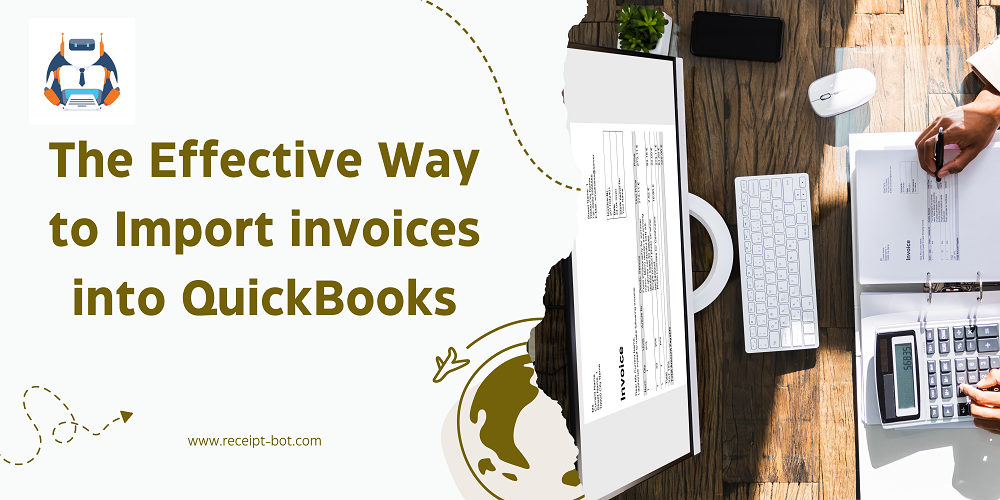
If you use online accounting tools, you must be a great fan of QuickBooks. It's quite a handy tool when it comes to managing all the accounting stuff on a single platform. If you're looking for ways how you can import invoices to QuickBooks in no time, we have two easy methods for you. So, let's get started.
Method 1: Traditional Method
Quick Instructions:
- Click the gear icon in the upper right corner.
- Under TOOLS, click Import data.
- Click the Invoices square.
- Browse or get to the CSV file on your computer.
- If your CSV includes new customers, check "Add a new customer to QuickBooks."
- Click Next.
- Map the columns in your CSV to the appropriate fields within QuickBooks.
- Click Next.
- Click Complete import.
Complete Walkthrough
1. Navigate to Import Data:
- Click the gear icon in the upper right corner.
- Under TOOLS, select Import data.
2. Choose Invoices:
- Click the Invoices box to go to the Import Invoices screen.
- You can import various data types, but for invoices, choose the Invoices option.
3. Prepare CSV File:
- If it's your first time, download the import guide and sample CSV.
- The guide explains the CSV columns and their translation in QuickBooks.
- Use the sample CSV as a template for your invoices.
4. Browse and Add New Customers:
- Click Browse and select your CSV file.
- Check "Add new customer to QuickBooks" for new customers.
- Click Next to proceed.
5. Map Column Headings:
- Map the CSV column headings to the corresponding fields in QuickBooks.
- If using the sample CSV, it should auto-match correctly.
- Click Next when ready.
6. Complete Import:
- The final step shows the number of invoices imported and new customers added.
- Double-check the information.
- Click Complete import.
Method 2: Modern Method By Receipt Bot
If you're finding the whole process a headache, Receipt Bot has a quick yet effective method for you! All you need to do is try our QuickBooks receipt scanner app, which can be found on both the iOS app store for Apple and the Google Play store for Android.
First of all, sign up and link your QuickBooks account. Next, scan the data with top OCR accuracy and import it. That's it!
Some of its impressive features are:
- You can share documents with your team from your computer, smartphone, and Email box.
- It automates data entry by automatically sorting documents, extracting data, and categorizing all transactions.
- It remembers expense categories and VAT rates based on your data
- It can read any legible documents, including handwritten bills and invoices.
Data Receipt by Receipt Bot from QuickBooks:
- Suppliers
- Expense categories
- Payment methods
- VAT rates
Data Sent by Receipt Bot to QuickBooks:
- Supplier name
- Invoice number
- Invoice date
- Due date
- Tax rate
- Tax Amount
- Net amount
- Gross amount
- Expense category
- Payment method
- Invoice image
Bottom Line
Congratulations! You have successfully imported invoices into QuickBooks Online. So, which method would you prefer to import your invoices into QuickBooks? Tell us in the comments!
- Industry
- Art
- Causes
- Crafts
- Dance
- Drinks
- Film
- Fitness
- Food
- Games
- Gardening
- Health
- Home
- Literature
- Music
- Networking
- Other
- Party
- Religion
- Shopping
- Sports
- Theater
- Wellness
- News


