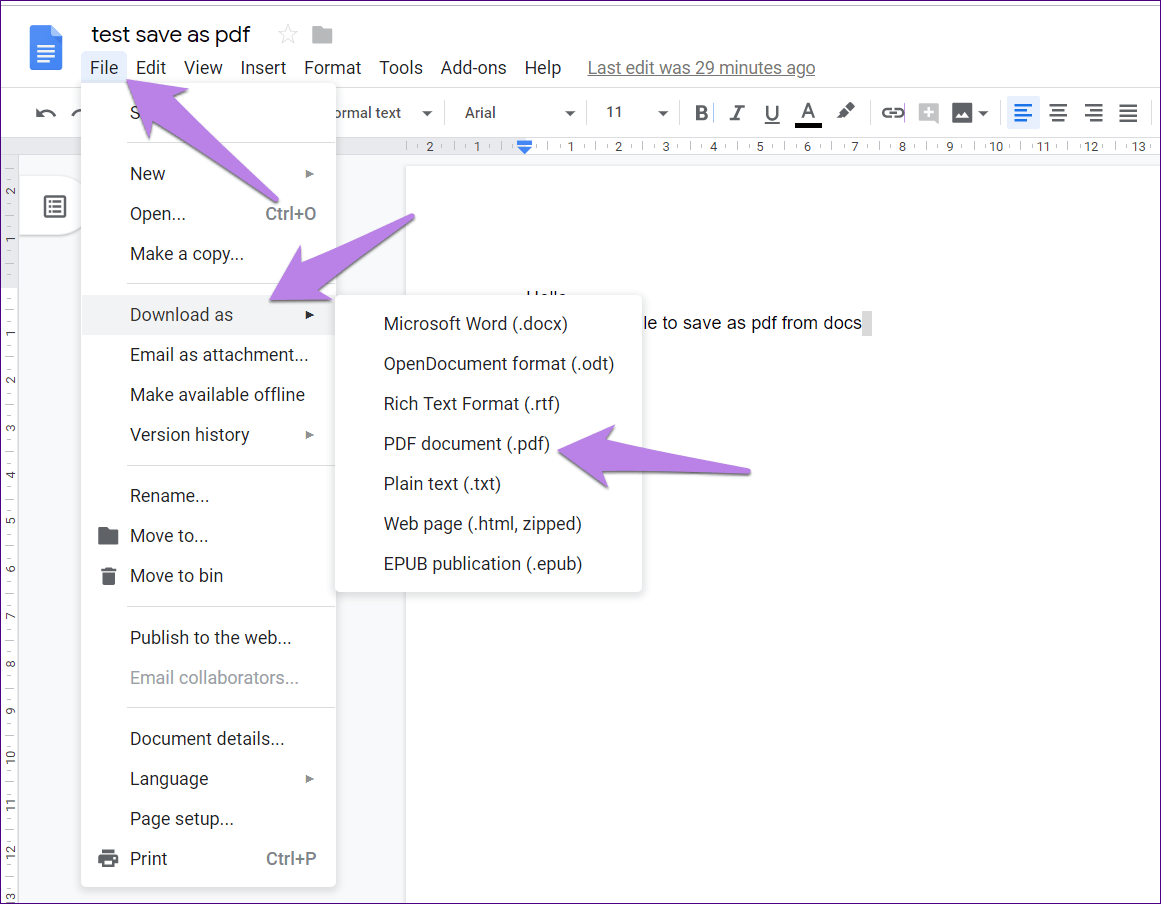PDF files are commonly used for sharing and distributing documents, but sometimes you need to edit or collaborate on the content. If you're wondering how to turn a PDF into a Google Doc, you're in luck! In this guide, we'll walk you through the steps to convert your PDF into a Google Doc so that you can easily edit and share it with others.
Step 1: Upload the PDF to Google Drive
To begin, upload the PDF file to your Google Drive account. You can do this by dragging and dropping the file into your Google Drive folder or by clicking the "New" button and selecting "File upload" to choose the file from your computer.
Step 2: Open the PDF in Google Docs
Once the PDF is uploaded, right-click on the file and select "Open with" followed by "Google Docs." This will open the PDF in Google Docs, and a new Google Doc will be created.
Step 3: Edit the Google Doc
Now that you have the PDF in Google Docs, you can edit and format the content as needed. You can also add images, tables, and other elements to the document. Note that some formatting may be lost during the conversion process, so be sure to double-check your document for any errors.
Step 4: Share the Google Doc
When you're finished editing, you can share the Google Doc with others. Click the "Share" button in the top-right corner of the document and enter the email addresses of the people you want to share it with. You can choose to give them view-only access or allow them to edit the document.
Step 5: Download as PDF
If you need to convert the Google Doc back into a PDF, you can do so by clicking "File" and selecting "Download" followed by "PDF Document (.pdf)." This will download a PDF version of the Google Doc to your computer.
In conclusion, converting a PDF into a Google Doc is a straightforward process that can be completed in just a few steps. By following this guide, you can easily edit, collaborate, and share your PDF content with others in a more flexible and efficient way.