How To Setup A New Payment Method On Apple Pay?
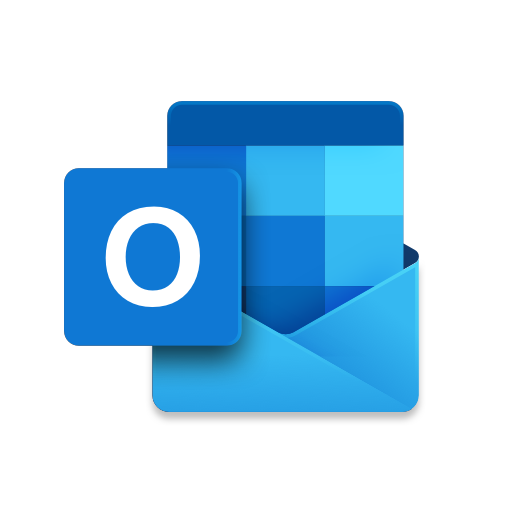
Apple Pay is a convenient and secure way to make purchases using your Apple device. Whether you're shopping in-store, online, or in-app, Apple Pay makes it easy to pay without having to enter your credit card information every time. However, before you can start using Apple Pay, you'll need to add a payment method. Here's a step-by-step guide to help you add a payment method in Apple Pay.
How to setup the payment method?
Step 1: Open the Wallet App The first step to adding a payment method in Apple Pay is to open the Wallet app on your Apple device. This app is pre-installed on all iOS devices and can be found on the home screen or in the "Utilities" folder.
Step 2: Tap the "+" Sign Once you've opened the Wallet app, you'll see the option to add a new card. Simply tap the "+" sign in the top-right corner of the screen.
Step 3: Enter Your Card Information Next, you'll be prompted to enter your card information. This includes the card number, expiration date, and security code. You can either manually enter this information or use your device's camera to scan the card and automatically enter the information for you.
Step 4: Verify Your Card After entering your card information, you'll need to verify it. This may be done automatically, or you may be asked to call your bank or enter a one-time verification code. Follow the steps provided by Apple to verify your card.
Step 5: Add a Billing Address Finally, you'll be asked to enter a billing address for your card. This is the address that your bank has on file for your card and is used to verify your identity and prevent fraud. Enter your billing address and tap "Next."
Step 6: Complete the Setup Once you've entered your billing address, you'll be taken to the final step in the setup process. Here, you can choose to receive notifications for transactions made with your card and set a default payment method. Review the information you've entered and tap "Done" to complete the setup.
That's all there is to it! Now that you've added a payment method in Apple Pay, you're ready to start making purchases with ease. Simply hold your device near a payment terminal, use Face ID or Touch ID to confirm the purchase, and you're done.
"How to Switch Payment Methods in Apple Pay"
In addition to adding a payment method in Apple Pay, you may also want to switch between payment methods or edit existing payment methods. Here's how:
Step 1: Open the Wallet App As with adding a payment method, the first step to switching or editing a payment method in Apple Pay is to open the Wallet app on your Apple device.
Step 2: Tap the Card You Want to Edit Once you're in the Wallet app, tap on the card that you want to edit. This will bring up a screen with information about the card, including the card number, expiration date, and billing address.
Step 3: Tap the "i" Icon To edit the card, tap on the "i" icon in the top-right corner of the screen. This will bring up a screen with options to edit the card information, change the billing address, or remove the card.
Step 4: Make Your Changes Make any changes you want to the card information or billing address and tap "Done." You can also remove the card by tapping "Remove Card."
Step 5: Set a Default Payment Method To switch between payment methods in Apple Pay,
simply tap on the card you want to use as your default. The card will be highlighted with a checkmark, indicating that it is now your default payment method. To change your default payment method, simply tap on another card to select it.
That's all there is to switching or editing payment methods in Apple Pay. By keeping your payment information up to date and organized, you'll be able to make purchases with ease and peace of mind.
In conclusion, adding a payment method in Apple Pay is a quick and easy process that can be done in just a few steps.
Whether you're adding a new card, switching between payment methods, or editing existing payment information, the Wallet app makes it simple to manage your payment methods. If apple payment method declined while transaction, you need to edit the payment information.
So start using Apple Pay today and enjoy the convenience and security of making purchases with just a tap.
- Industry
- Art
- Causes
- Crafts
- Dance
- Drinks
- Film
- Fitness
- Food
- Games
- Gardening
- Health
- Home
- Literature
- Music
- Networking
- Other
- Party
- Religion
- Shopping
- Sports
- Theater
- Wellness
- News


