How to View Appointments for Required/Optional Attendies in Calendar 365
Posted 2022-08-02 10:31:32
0
2K

Admins can now add required attendees to the appointment as per requirement. Any person required in the appointment, can be added through Required field in the Dynamics 365 Calendar. Here is how you can add the required attendees in the appointment.
Step 1: Navigate to Setup tab ➤ Calendar Setting and enable “Set Activity Visibility” field.
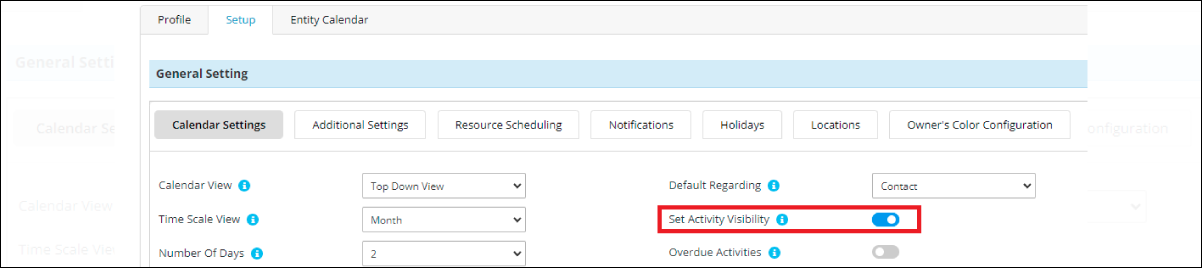
Step 2: Set the user in required/optional fields then save it.
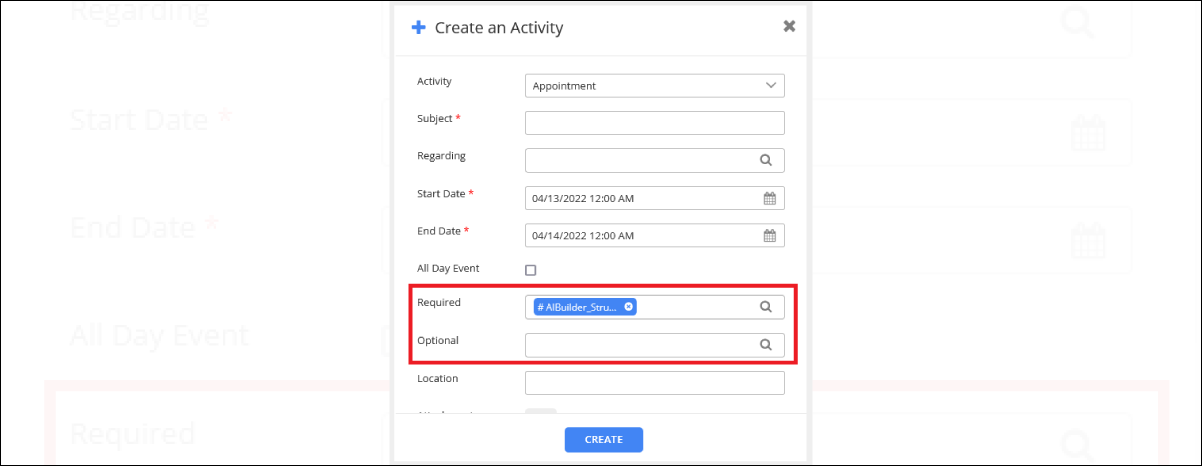
- Go to the calendar and select your user.
- You can see the appointment in which you set that user as a required/optional.
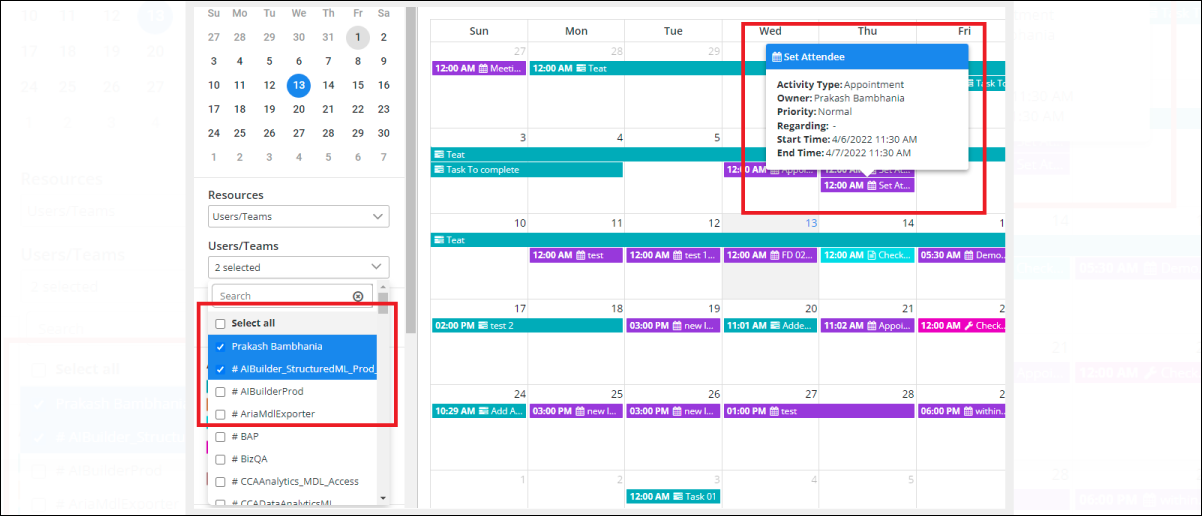
All product and company names are trademarks™, registered® or copyright© trademarks of their respective holders. Use of them does not imply any affiliation with or endorsement by them.
The Article is originally published on:
https://www.appjetty.com/blog/how-to-view-appointments-for-attendies-in-calendar365/
Search
Sponsored
Categories
- Industry
- Art
- Causes
- Crafts
- Dance
- Drinks
- Film
- Fitness
- Food
- Games
- Gardening
- Health
- Home
- Literature
- Music
- Networking
- Other
- Party
- Religion
- Shopping
- Sports
- Theater
- Wellness
- News
Read More
Custom Embroidery Digitizing Top-notch Services USA
At True Digitizing, we pride ourselves on utilizing cutting-edge technology to provide...
CompTIA 220-1002 Exam Preparation Material For Best Result (2021)
Get Success in CompTIA 220-1002 Exam With Flying Colors
A continuous thirst to improve skills and...
Swelling Demand For Adaptive Optics Market Estimated to Experience a Hike in Growth by 2030
Global “Adaptive Optics Market” research report is a comprehensive analysis of...
Study in Germany: Complete Guide to German Universities, Visas, and Student Life
Are you planning to pursue higher education abroad? Germany is a top choice for international...
Spectacular Food Photography Services Singapore | One Food Story
Do you have any ideas? You can be a little more wild and untidy with the plate if you're...


